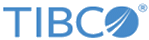ReportOptionInfo.ReportLayout
SVB Example
Adding a report:
Sub Main
Dim oOM As ObjectManager
'Reconnect into Enterprise
Set oOM = New ObjectManager
oOM.Reconnect Application
'Create the report
Dim myReport As OutputMonitor
Dim myReportInfo As New MonitorCreateInfo
myReportInfo.Folder = "/Blake's Materials"
myReportInfo.MonitorType = swcOutputMonitor
myReportInfo.AuditLogReason = "Adding a report for the Weights Charts"
myReportInfo.Name = "Weights REPORT"
Set myReport = oOM.Monitors.AddEx(myReportInfo)
myReport.AutoSave = False
'Add an analysis configuration to the report
myReport.Component.Add(oOM.Monitors.Item("/Blake's Materials/Weights CHARTS"))
'Set its schedule, starting on February 28, 2017
myReport.ScheduleInfo.StartDate = #2/28/2017#
'Schedule it by week, to run at 7:00 PM (the "19" value below),
'running only on Monday, Wednesday, and Friday (the "1,3,5" value).
'Refer to OutputMonitorScheduleInfo.ScheduleString for an explanation of this syntax.
myReport.ScheduleInfo.ScheduleString = "0 19 * * 1,3,5"
'Note: to make it run on demand, set ScheduleString to an empty string.
'Set permissions
myReport.AccessControlList.AddGroup("Administrators", True)
myReport.AccessControlList.AddGroup("Everyone", False)
myReport.AccessControlList.AddUser("Blake", True)
'Set the output options
Dim reportOutputInfo As New ReportOptionInfo
reportOutputInfo.Open(Application, myReport.ReportLayout)
'We will send the output to an HTML report and the printer
reportOutputInfo.ReportAction = swcReportAction_File + swcReportAction_Print
reportOutputInfo.OutputFile = "C:\temp\Weights REPORT.htm"
reportOutputInfo.LaunchAssociatedApplication = True
myReport.ReportLayout = reportOutputInfo.ReportLayout
'Save our output changes
Dim reportUpdateInfo As new MonitorUpdateInfo
reportUpdateInfo.AuditLogReason = "Setting report's output and scheduling"
myReport.SaveEx(reportUpdateInfo)
oOM.Disconnect
'The report is now ready to be edited interactively.
'In Enterprise, select the report and click "Edit Report" to format
'it, and then save it. At this point, you can run the report.
End Sub
Copyright © 2020. Cloud Software Group, Inc. All Rights Reserved.