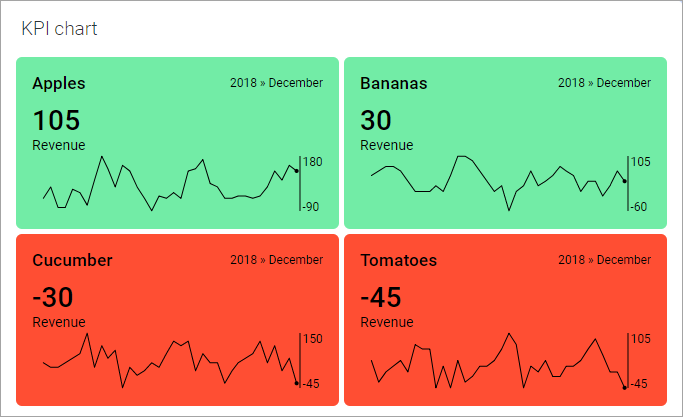Showing sparklines
Key Performance Indicators, KPIs, are used to monitor performance of a company. They reflect the performance for the most recent time period. If you want to see also the trend over time for a KPI value, you can show a simple line graph, a sparkline, in the KPI tiles.
The dot ending a sparkline indicates the value of the most recent measure, and when on the time line it was measured. The sparklines can be supplemented with a scale showing the vertical range.
Procedure
Copyright © Cloud Software Group, Inc. All rights reserved.