Replying in a conversation
You can reply to comments made by others, and your reply will be added to the conversation thread.
The reply is entered in the text field at the bottom of an
opened conversation. Typically you open a conversation in the context a comment was added, but it can also be shown in the
Conversations panel.
A reply can contain text only, but if it is valuable to refer to a certain state of the analysis, it is possible to supplement the reply with a captured state. This means that you can, for example, filter and mark values of your choice, move the conversation to another position, or add new visualizations to the analysis, and the analysis state can be included in the reply. Clicking such a reply later on will open the conversation in this captured state.
Procedure
Copyright © Cloud Software Group, Inc. All rights reserved.

 on the menu bar.
on the menu bar.
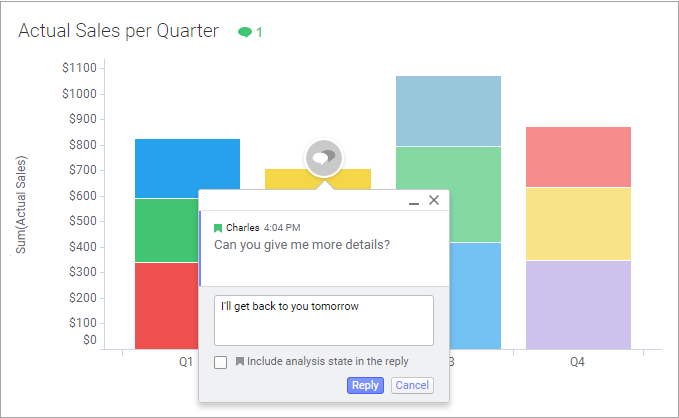
 symbol.
symbol.