Using bookmarks
While performing interactive analysis, you may want to capture analysis views with interesting findings to be able to revisit them later on. The use of bookmarks makes this possible.
You can view and manage bookmarks in a popover or in a docked panel, opened by clicking
 on the menu bar. The Bookmarks panel or popover will open in the mode it was opened the last time you had it open. The image below shows the Bookmarks popover with three added bookmarks. From the popover, you
add the bookmarks as well as
apply them.
on the menu bar. The Bookmarks panel or popover will open in the mode it was opened the last time you had it open. The image below shows the Bookmarks popover with three added bookmarks. From the popover, you
add the bookmarks as well as
apply them.
A bookmark is a snapshot of the current 'state' of an analysis, and it can be captured at any time. The state includes the following components:
- Page layout and visualization setup, that is, selections on axes, coloring, formatting, and what is visible or hidden.
- Which items have been marked.
- Which page and visualization is active. Including whether or not the active visualization is maximized.
- Filter settings.
- Filter organization (applicable to bookmarks created in Spotfire Analyst).
- Properties and property values (applicable to bookmarks created in Spotfire Analyst).
Once a bookmark is captured, you can, whenever you want, easily return to exactly what was captured.
Private and public bookmarks
There are
two kinds of bookmarks:
In the popover/panel, private bookmarks are listed at the top and public bookmarks at the bottom.
Copyright © Cloud Software Group, Inc. All rights reserved.

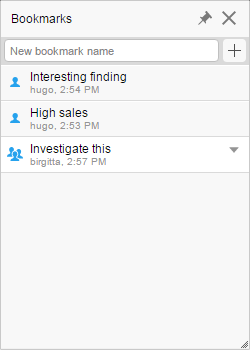
 ), which only you can use. When adding a bookmark, it is private by default.
), which only you can use. When adding a bookmark, it is private by default.
 ), which are available to all users of the analysis.
), which are available to all users of the analysis.