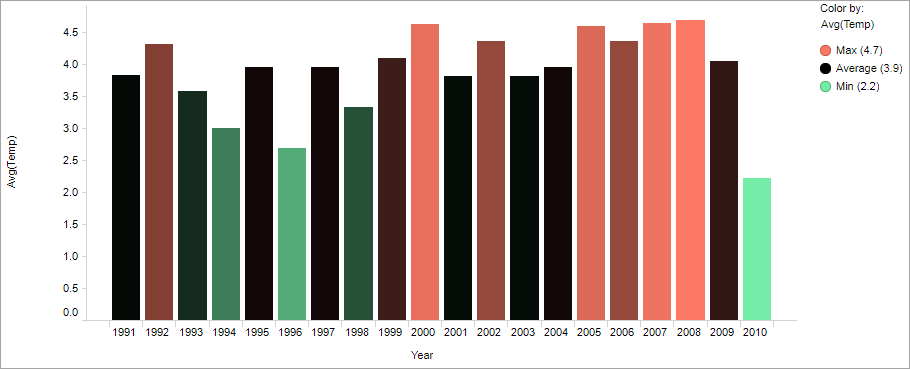Adding color schemes
You can color visualization items using a predefined color scheme. A color scheme can be used as it is, or used as starting point for any adjustments of the coloring.
Which predefined color schemes are available differs depending on type of data values in the column selected on the
Color by axis. Some of the color schemes have built-in color rules.
Procedure
Example of color scheme
The bar chart shows yearly average temperatures for a 20-year period. Not only the bar heights reflect the temperature values but also the bar colors. The Min-avg-max color scheme is applied. It represents values from Min to average with a gradient transition from green to black. Items representing values from average to Max are colored in a gradient transition from black to red.
Copyright © Cloud Software Group, Inc. All rights reserved.