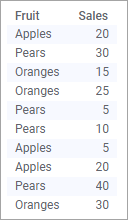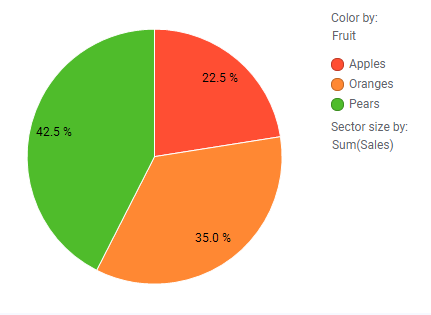Creating a pie chart
A pie chart is a circle graph that is divided into sectors. It is used to compare values for different categories in your data on a relative basis. Each pie sector represents a specific category, and its size the category's contribution to the whole value, expressed as a percentage. The values are usually sums.
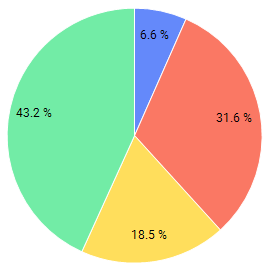
The main axes in the pie chart are the Color axis and the Sector size axis in the legend.
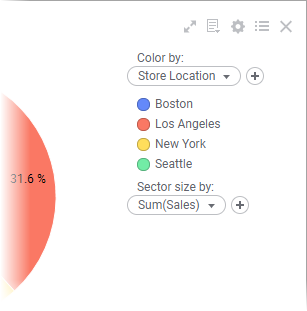
You use the Color axis to divide the pie into sectors, and the Sector size axis to specify what data the sectors' relative sizes should reflect.
Procedure
Copyright © Cloud Software Group, Inc. All rights reserved.

 to open the flyout.
to open the flyout.