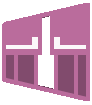Column Filter (HD)
Selects a subset of the columns from data source. Only the columns selected remain in the output dataset.
Information at a Glance
This operator is particularly helpful when there are many irrelevant columns in a data source that are not needed for the data analysis workflow.
Note: The Column Filter (HD) operator is for Hadoop data only. For database data, use the
Column Filter (DB) operator.
Configuration
| Parameter | Description |
|---|---|
| Notes | Any notes or helpful information about this operator's parameter settings. When you enter content in the Notes field, a yellow asterisk is displayed on the operator. |
| Columns |
The columns to be made available for analysis.
Click Select Columns to open the dialog box to specify columns. See Select Columns Dialog Box for more information. |
| Store Results? | Specifies whether to store the results. |
| Results Location | The HDFS directory where the results of the operator are stored. This is the main directory, the subdirectory of which is specified in Results Name. Click Choose File to open the Hadoop File Explorer Dialog Box and browse to the storage location. Do not edit the text directly. |
| Results Name | The name of the file in which to store the results. |
| Overwrite | Specifies whether to delete existing data at that path and file name. |
| Storage Format | Select the format in which to store the results. The storage format is determined by your type of operator.
Typical formats are Avro, CSV, TSV, or Parquet. |
| Compression | Select the type of compression for the output.
Available Avro compression options. |
| Use Spark | If Yes (the default), uses Spark to optimize calculation time. |
| Advanced Spark Settings Automatic Optimization |
|
Related reference
Copyright © Cloud Software Group, Inc. All rights reserved.