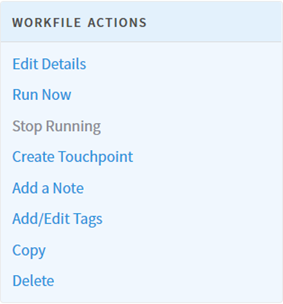Editing a Work File
When you select a work file from the list, a list of options is displayed on the right sidebar.
All work files have the following options.
- Edit details: Use to change the file name and description of your file.
- Add a Note: Use to add a note that describes updates or progress on this file. This note is published to the Activity Feed on your workspace.
- Add/Edit Tags: Use to add, edit, or remove tags for your work file here. You can also add tags for multiple work files at once by checking more than one work file. To learn more about tags, see Tags.
- Copy: Use to copy this work file to another workspace.
- Delete: Use to delete a work file. You can only delete a work file if you own that file or if you are the administrator.
Special types of work files might have different options. For example, workflows include the option to Run Now, Stop Running, and Create Touchpoint. For more information about workflows, see Workflow Editor.
Procedure
Copyright © Cloud Software Group, Inc. All rights reserved.