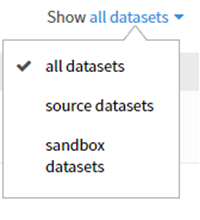Data Tab
The Data tab displays a list of datasets that are in the workspace sandbox or are associated with the workspace.
By default, the Data tab shows all datasets, but you can also filter by source datasets or sandbox datasets.
- Source datasets are datasets that are associated with the workspace but are not in the workspace sandbox. You can import source datasets into the workspace sandbox using the Import Now command, after which they become sandbox datasets.
- Sandbox datasets are datasets that are in the workspace's sandbox schema.
If you do not have a sandbox, you can still associate datasets with the workspace.
- Exploring a Data Source
To get details on a data source, you choose it from a list of data sources that are associated with or available to your workspace. - Previewing Data in a Workspace Table
When you preview data in a table, the table is queried and the first 100 rows are returned. You can also download a specific number of rows or all rows to your desktop. - Visualizing Data in a Workspace Table
You can create a visual representation of your data, and dynamically add data filters, and switch axes and chart types. You can visualize your data with following types of charts: - Analyzing Data in a Workspace Table
When you analyze data in a table, you collect statistics about the table's contents. - Associating Datasets with a Workspace
When you are browsing data sources and you find datasets that you would like to work with, you can associate those datasets with your workspace. - Importing Data into a Workspace’s Sandbox
When you create a sandbox, all of the datasets or tables in the named schema are automatically added to the sandbox. They appear in the dataset list under the workspace data tab as sandbox datasets. You can also import data manually.
Copyright © Cloud Software Group, Inc. All rights reserved.