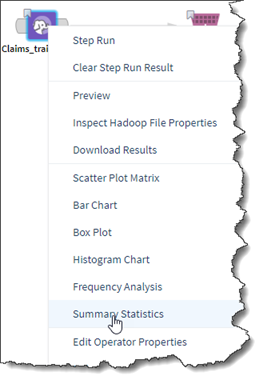Summary Statistics (right-click)
If an operator is associated with a data set, then you can right-click the operator and click Summary Statistics to select columns, and then display statistics about the selection.
The right-click menu option provides a quick view of information for the selected operator. An operator that has data associated with it (such as a data operator and transformation operators) show the Summary Statistics option in the right-click menu. You can quickly display summary information on any part of the data without having to configure and invoke an operator.
Unlike the Summary Statistics operator, this quick view does not specify the Group By option.
In the Select Columns dialog box, select the check boxes next to the columns to review.
- Name.
- Data type.
- Count.
- Unique value count.
- Null value count.
- Empty value count.
- Zero value count.
- Min value.
- 25% (approx.) - Approximate 25% value for numerical columns.
- Median (approx.) - Approximate median value for numerical columns.
- 75% (approx.) - Approximate 75% value for numerical columns.
- Maximum value.
- Standard deviation.
- Average.
- Positive value count.
- Negative value count.
- Most Common (Value) - The most common value for the column.
- Most Common (Percentage) - The percentage of the total, which is the most common value.
- 2nd Most Common (Value) - The second most common value.
- 2nd Most Common (Percentage) - The percentage of the total, which is the second most common value.