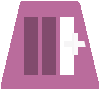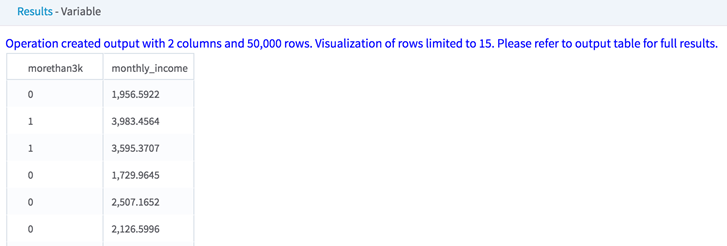Variable (HD)
Use to define variables created from data fields of the input data set, forming a new table or view.
Information at a Glance
The Variable operator also allows users to divide the data rows into quantiles, adding quantile variables to the data. Dividing the data into such smaller and smaller divisions (quantiles) provides an understanding of the overall data distribution patterns.
Configuration
| Parameter | Description |
|---|---|
| Notes | Any notes or helpful information about this operator's parameter settings. When you enter content in the Notes field, a yellow asterisk is displayed on the operator. |
| Variables | Define the expression(s) to create the new Variable column(s).
For details, see Define Variables dialog box and Define Quantile Variables dialog box. |
| Quantile Variables | If the new variable to create is a quantile variable, select the required column(s) to use for deriving the quantiles.
The possible quantile types are Average Ascend (which automatically creates the bins) and Customize (which manually defines the variable bins). |
| Columns | See Select Columns dialog box. |
| Store Results? | Specifies whether to store the results. |
| Results Location | The HDFS directory where the results of the operator are stored. This is the main directory, the subdirectory of which is specified in Results Name. Click Choose File to open the Hadoop File Explorer Dialog Box and browse to the storage location. Do not edit the text directly. |
| Results Name | The name of the file in which to store the results. |
| Overwrite | Specifies whether to delete existing data at that path and file name. |
| Storage Format | Select the format in which to store the results. The storage format is determined by your type of operator.
Typical formats are Avro, CSV, TSV, or Parquet. |
| Compression | Select the type of compression for the output.
Available Avro compression options. |
| Use Spark | If Yes (the default), uses Spark to optimize calculation time. |
| Advanced Spark Settings Automatic Optimization |
|
Output
- Visual Output
- The data rows of the output table or view displayed. The new Variable columns, such as
morethan3k in the example below, are displayed.
To see all of the data rows in addition to the derived variables, select all columns for the Columns parameter.
- Data Output
- A data set of the newly created table or view.
Additional Notes
The Variable operator also provides the following useful functions.
- Parse data fields stored in a key-value pair format, such as JSON, dictionaries, and database STRUCT formats. For details, see Key-Value Pairs Parsing Example using the Variable Operator.
- Convert datetime formats. For more information, see datetime Format Conversion Examples.