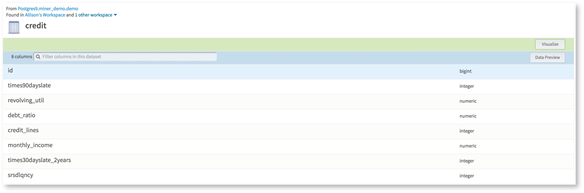Exploring a Data Source
To get details on a data source, you choose it from a list of data sources that are associated with or available to your workspace.
Procedure
-
On the
Data Sources tab, select the dataset to explore by clicking its name. This brings you to the details page of the dataset.
Example
Any Team Studio user with permission to view this dataset can use these commands:
- Previewing Data in a Table
- Visualizing Data in a Table
- Analyzing Data in a Table
- Adding a Note: Select this option to add a note to a dataset in a schema. If you are working from the workspace, you can support your note with attachments from the desktop, datasets, or work files. If you are working from the data source browser, you can support your note only with attachments from the desktop.
- Associating Datasets with a Workspace
- Adding and Editing Tags
- Creating a New Workflow (Data Analysts and Analytic Developers only)
- Downloading (A specific number of rows or the entire dataset)
Copyright © Cloud Software Group, Inc. All rights reserved.