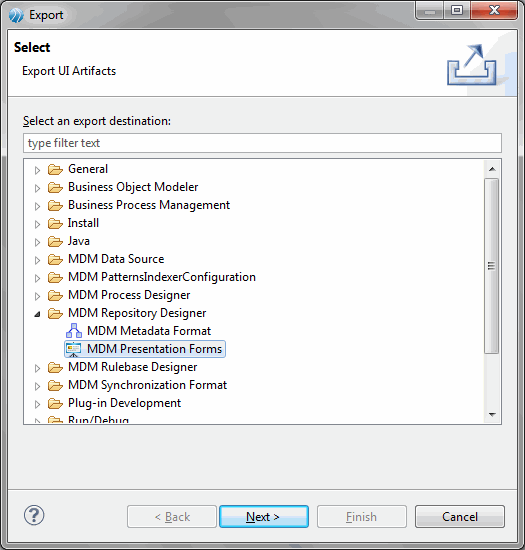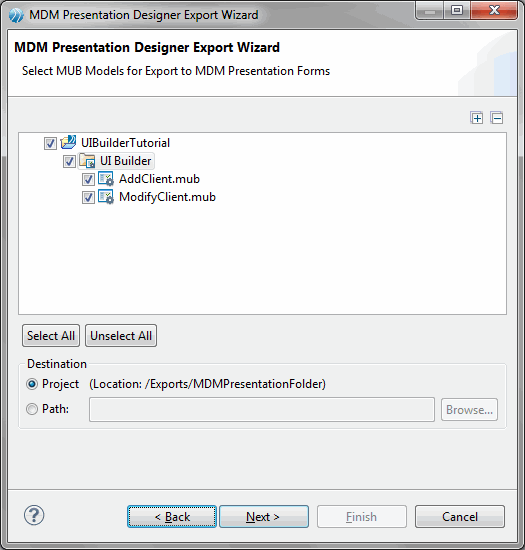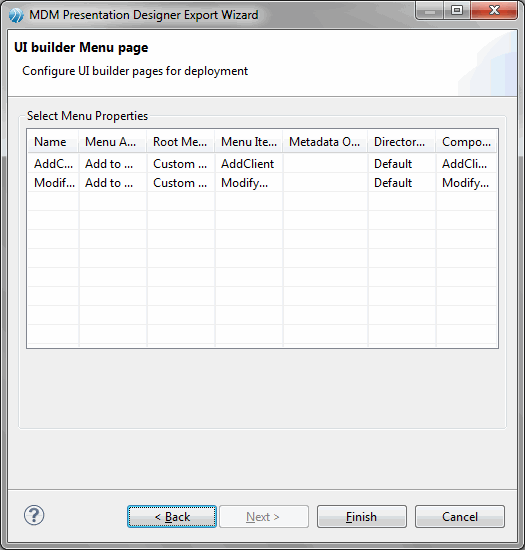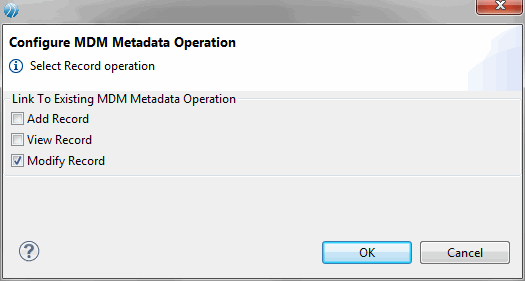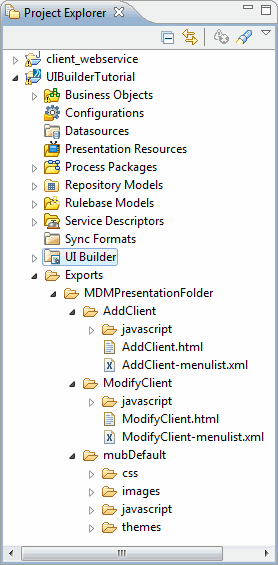Exporting the Custom Page
Next, export the UI artifacts. The Export Wizard is used to export the custom page to TIBCO MDM presentation forms.
Procedure
- Select the UIBuilder folder in the Project Explorer and click File > Export or right click the project and select Export.
- Select MDM Presentation Forms under MDM Repository Designer. Click Next.
- The MDM Presentation Designer Export Wizard screen is displayed.
- Select the MUB models for export by selecting the check box. The default location to which the file is exported is displayed in the Destination section under Project (/Exports/MDMPresentationFolder). You can change the path if required.
- Click Next.
- The UI builder Menu Page screen is displayed.
- Configure the UI Builder pages. For the Add Client page, select Add to Menu from the Menu Action column. Retain the default values in all the other columns. Similarly for the Modify Client page, select Link to Metadata Operation from the Menu Action column. On selecting the Link to metadata Operation option, the Metadata Operation column is enabled.
Copyright © Cloud Software Group, Inc. All rights reserved.