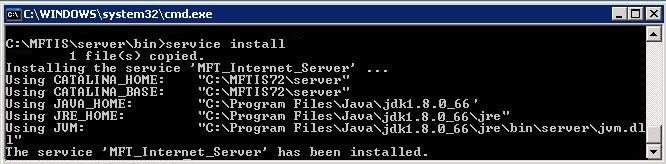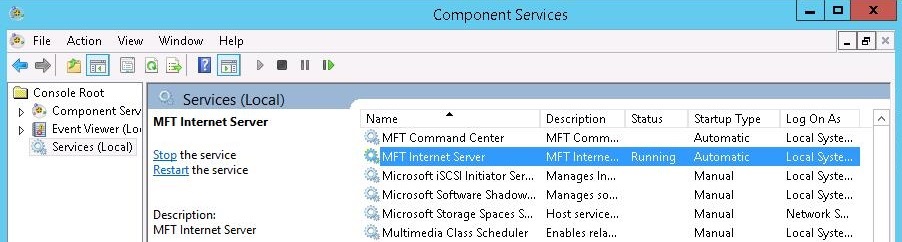Starting the TIBCO MFT Internet Server Service on Windows Automatically
You can set up an automatic start for the TIBCO MFT Internet Server embedded application server on Windows systems.
Procedure
Copyright © 2021. Cloud Software Group, Inc. All Rights Reserved.