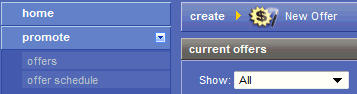Creating an Offer
To create a new offer, click and then on the Offers page. This creates a new offer record and starts the edit offer details wizard.
You can also create a new offer by cloning an existing offer. Cloning is especially useful when you want to duplicate most of the attributes of the existing offer. Be aware that some offer options have specific data requirements. To use these options, your company must have already provided certain data files. See Prerequisites for Creating an Offer for more information.
Follow these steps to create a new offer using the Offer Setup wizard:
Procedure
Example
The Offer Setup wizard helps you modify an existing offer or set up a new offer.
To use the Offer Setup wizard to work on an existing offer, click an offer name listed in the Offers page.
To create a new, blank offer record and immediately start the editing process, select . The Offer Setup wizard automatically opens.
The last step submits the offer for approval by placing it in pending status.