Creating Reward Item
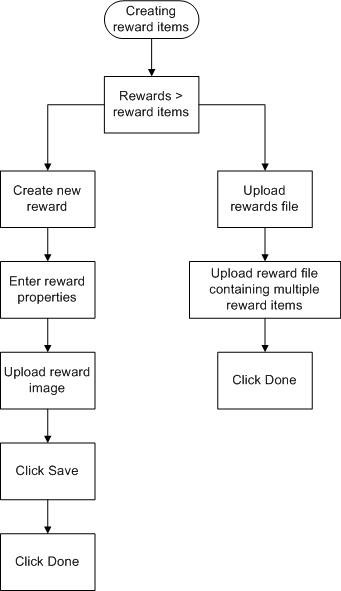
Procedure
- Navigate to Rewards > Reward Items.
-
Click
Reward Items > Create New Reward .
The Manage Reward Item page is displayed.
-
Fill in the required values in the
Properties section:
- Name
- This is the name used to identify this reward in CRMS. It is displayed as the title of the reward in the showcase (also known as, the Member Portal). Although CRMS does not require this text string to be unique, a unique name serves to prevent confusion.
- Reward ID
- You can use this field to assign an ID to this reward. This ID is for internal use; it is displayed only in CRMS. It is not displayed in the showcase. Although CRMS does not require this text string to be unique ID, using a unique Reward ID is a good practice.
- Redeem Value
- This is the number of points required to obtain this reward. Enter an integer numerical value. This value is displayed in the showcase.
- Click Select Code.
-
Configure the graphical representation of the reward item in the
Presentation section:
Current Reward Image – This image is required. If you do not have an image of the reward item, provide a suitable placeholder image as a substitute. After you have selected the path and file name, click Upload. The image you selected is displayed at the left, immediately beneath the label, "Current Reward Image".
The CRMS provides two ways to identify the image file to display with the reward:
- Select an existing product image: You can use the product name or SKU to search for the product image.
Or
-
When you have completed this page, click
Done.
You can also create a new reward by cloning an existing reward. This creates a duplicate of the reward, which can be easily modified to define a different award. Cloning is especially useful when you want to duplicate most of the attributes of the existing reward.
Copyright © Cloud Software Group, Inc. All rights reserved.
