Creating Custom Question
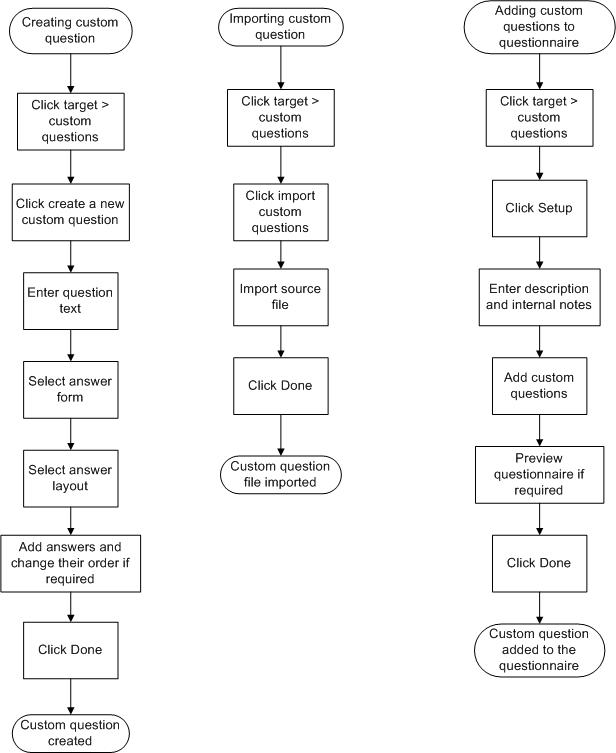
Follow these steps to create a new custom question in CRMS (without uploading a file):
Procedure
-
Select
Target > Custom Questions.
The Manage Custom Question page opens.
-
Click
Create a New Custom Question.
The Edit a Question page opens.
- Enter Question Text.
- Enter Answer Form (radio button or check box).
- Enter Answer Layout (List or Column then Rows).
- Enter Answers.
- Click Add Another Another Answer (if needed).
-
Click
Done when you have completed your definition of the custom question, including the responses.
The Target > Custom Question page reopens. Verify that the Manage Your Questions list includes your new question.
If you want the new questions and responses to be displayed in your questionnaire, click the Setup to open the Questionnaire Setup page.
Follow these steps to create a new custom question using the Bulk File Upload process:
Procedure
-
Refer to the sample CSV file and instructions provided on the
Target > Import Custom Questions page.
Use Excel or a generic text editor (such as Notepad) to open the sample file.
- Create a CSV (comma separated values) file that contains your Question and Answer text and formatting instructions.
- Store the CSV file in a location accessible from your computer.
-
Upload the file by using
Target > Custom Questions > Import Custom Questions options to locate and identify the file.
If the upload is successful, the upload screen is updated with information confirming the filename and number of records uploaded.
After importing, your questions and their associated answers are added to the pool of all custom questions. You can edit these questions in CRMS.
You can also use the file upload method to make certain types of changes to existing custom question records.
To add existing questions to a questionnaire, click Setup to open the Questionnaire Setup page.
Copyright © Cloud Software Group, Inc. All rights reserved.
