Creating Customer Profile
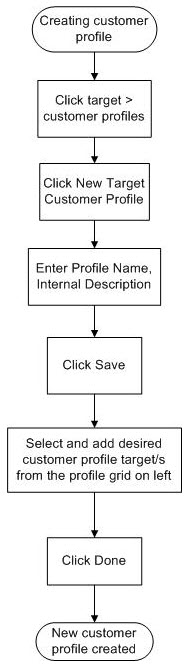
Procedure
-
Click
Create > New Target Customer Profile.
When the new page opens, a new customer profile record is created, the Profile Description option is selected, and the Profile Description configuration panel is open.
- Specify a name and description for the new customer profile record.
- Click Save.
-
Click the name of a profile dimension that you wish to apply with the current customer profile, and define the details of that dimension.
When you click the name of a dimension, the corresponding dimension configuration panel opens. This panel provides the tools you can use to define the details of the dimension (also known as the "conditions" of the dimension). Each dimension configuration panel provides different tools. For details about the different dimensions, their configuration tools, and how to apply them, refer to Profile Dimensions.
-
After you have defined a dimension, click
Save.
Warning! Do not click another dimension until you have clicked Save on the current one you are working on, otherwise you lose any unsaved work on a dimension.
- Repeat steps 4 and 5 for each dimension you want to define for the profile.
-
When you finish defining all the dimensions for the profile, click
Done to save and close the profile.
Copyright © Cloud Software Group, Inc. All rights reserved.
