Creating Announcement
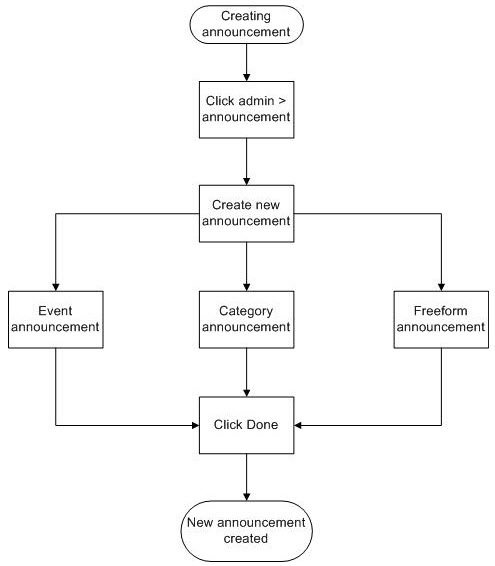
Procedure
- Navigate to Admin > Announcement.
-
Click the Create a New Announcement
option called
Freeform.
The Create New Freeform Announcement page opens.
-
Enter the text that you want to be displayed as
Headline.
This text is displayed as a headline in the Announcements panel on the CRMS Home page (where it also serves as a hyperlink that opens the corresponding Announcement window), in the corresponding Announcement window along with the announcement text, and in the Headlines column in the Manage Announcements table.
-
Set the
Start Date and
End Date.
These set the range of dates when the announcement is displayed. If you select today's date as the start date, the announcement is displayed immediately.
- Click Done.
Copyright © Cloud Software Group, Inc. All rights reserved.
