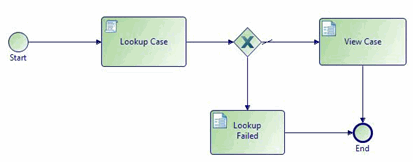Creating a Case Action Process
You can either create a new case action or generate one directly from a case class. Template case action processes are provided that allow you to view or update the contents of a case object, but you can modify these templates to provide whatever functionality you need for a particular case class.
Note: You can generate a Case Action from a Case Class definition in the BOM editor. See
Generating Case Actions (to View or Update Case Data) From Case Classes and the
TIBCO ActiveMatrix BPM Case Data User Guide for more information.
Prerequisites
Before creating a case action, you must create/import a business data project with a case class and add a case state attribute to that case class. You must also create/import a BPM project and have a package to contain your case action.
Procedure
Copyright © Cloud Software Group, Inc. All rights reserved.