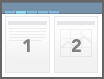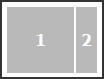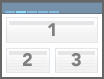Layout Customization
You can customize the layouts that are available in Openspace. By default, there are four built-in layouts in Openspace and only these are available for use. There are also some sample layouts defined in the config.properties file. You can customize the built-in layouts, make the sample layouts available as they are or customize them, or create new layouts.
Note: If you do change your layout in Openspace so that it is using a layout that displays gadgets in different widths (if you amend your layout by dividing the tab into 3 boxes instead of 2 boxes, for example), and then drag and drop a gadget to a new box, the gadget’s width does not resize to fit the box correctly. This applies whether the gadget must increase or decrease in size. To work around this, resize your browser window, either by maximizing or minimizing or using the arrows, and the gadget resizes correctly.
In Openspace, you can think of layouts as a grid of cells, divided into columns and rows. When defining a layout, you must specify the number of boxes, whether the boxes are horizontal or vertical, and the number of cells that the boxes should span. Boxes are represented by a number and must be allocated left-to-right and top-to-bottom. For example:
- A layout defined as (1,2) means that there are two boxes in the layout and the boxes are vertical. Each box spans 2 cells. In other words, each box has 50% of the available width.
- A layout defined as (1,1,1,2) means that there are two boxes and the boxes are vertical. Box 1 spans 3 cells (75% of the width) and box 2 spans 1 cell (25% of the width).
- A layout defined as (1,1) (2,3) means that there are three boxes and the boxes are horizontal. Box 1 spans 2 cells (100% of the width). Boxes 2 and 3 span 1 cell each. In other words, each box has 50% of the width available.
Although you can have as many boxes as you want, TIBCO recommends that you have no more than four, as the size of the boxes are too small when displayed in Openspace.
By default, there are four built-in layouts available in Openspace. There are also some sample layouts that you can either make available as they are or customize according to your requirements (see
Layout Properties) or you can create new layouts. There are some rules that you must follow when customizing layouts:
- For the built-in layouts, the number of boxes must remain the same. You cannot add or remove boxes. You can add and remove boxes in the sample layouts or in new layouts.
- In the definition spanned cells making up each box must be either horizontal or vertical but not both (because gadgets do not dynamically change height. This is because they only have 3 possible heights:
- The box numbers must be allocated left-to-right, top-to-bottom.
- Box numbers start at 1 and the top-left corner must be allocated to 1.
Copyright © Cloud Software Group, Inc. All rights reserved.