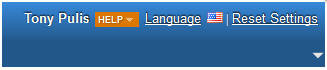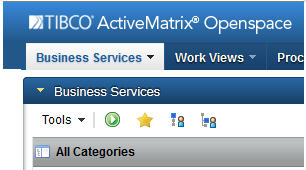Openspace Feature Lockdown Properties
The following table describes the properties that represent the Openspace features you can customize access to.
| Property | Description |
|---|---|
| lockdown.showResetSettings | Configures whether the Reset button on the main menu is displayed. |
| lockdown.showLogoutButton | Configures whether the Logout button on the main menu is displayed. |
| lockdown.showAddTab | Configures whether you can add a new tab. |
| lockdown.allowPrefPanel | Configures whether the User Preferences panel is displayed. |
| lockdown.showFullGadgetMenu | Configures whether you can refresh, minimize, maximize, remove or toggle the status of gadgets. |
| lockdown.allowMinRestoreAll | Configures whether you can select the Minimize All or Restore All button. |
| lockdown.enableWelcome | Configures whether the Welcome page is displayed. |
| lockdown.max10Tabs | Configures whether you can add more than 10 tabs in Openspace. |
You can set the values as follows:
- set the value to a lockdown property that has been associated with a system action. For example, lockdown.1 , lockdown.2 and so on. See Configuring Lockdown System Actions for more information.
- set the value to TRUE or FALSE if the setting for the Openspace feature must apply to all users on the system.
- insert an ! before the value if you want to invert the logic. For example, you may wish to have a system action that enables complete access to Openspace that can be granted to administrative users. You may wish to associate this system action with the lockdown.1 property. In this situation, for the lockdown.max10Tabs property, you would specify a value of !lockdown.1. This means that users who have the lockdown.1 privilege can create more than 10 tabs.
For example:
Copyright © Cloud Software Group, Inc. All rights reserved.