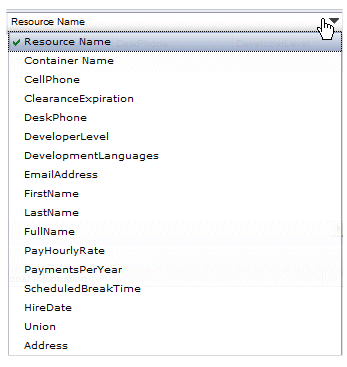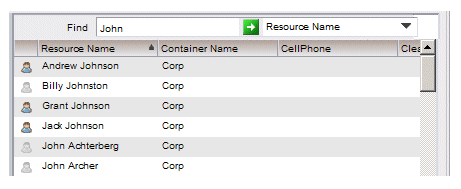Finding a Resource
A Find function is available from the Allocate Work Item(s) To Offer Set and Allocate Work Item(s) To World dialogs.
Also see Allocate Work Item(s) To Offer Set and Allocate Work Item(s) To World, respectively.
The Find function allows you to find the desired resource(s) in a list of resources. Using the Find function, you can search for any matching text in any of the columns on the list of resources. For example, you can search for all resources who have a resource name containing “Johnson” by searching on the Resource Name column.
Procedure
Copyright © Cloud Software Group, Inc. All rights reserved.