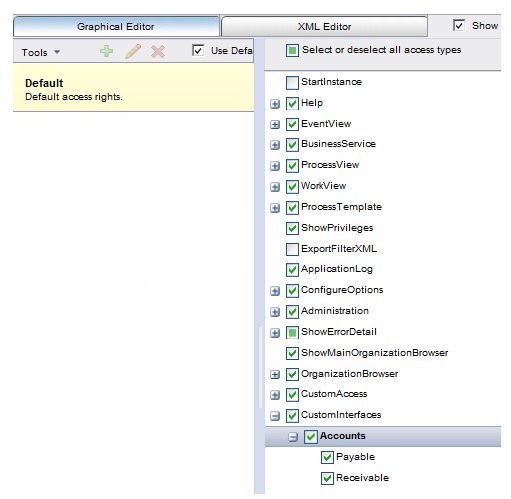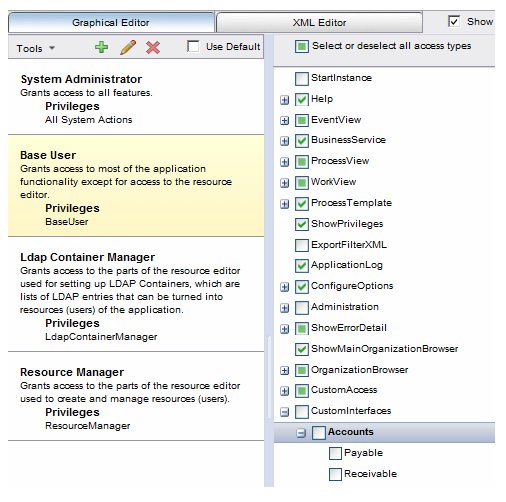User Access Elements for Custom Interfaces
Access to toolbar buttons, menus, and menu items that launch custom interfaces is controlled via entries in the userAccess.xml, like all other menu items and buttons in the Workspace application.
An empty "CustomInterfaces" entry is included in the userAccess.xml file for the "Default User" (that is, under the AccessDefaults profile):
<access name="CustomInterfaces"/>
If you are configuring custom interfaces manually by editing the customInterfaces.xml file, you must also manually add entries to the "CustomInterfaces" access element in the userAccess.xml file. For example:
<access name="CustomInterfaces">
<access name="accounts">
<access name="payable"></access>
<access name="receivable"></access>
</access>
And you must manually add CustomInterface access entries to other profiles in the userAccess.xml file.
If you are configuring custom interfaces using the Configuration Administrator, a corresponding access element is automatically added to the "CustomInterfaces" access element for every access profile.
By default, the "Default" user access profile is automatically granted access to the custom interface. For example:
The same access entries are automatically added for all other access profiles in the Configuration Administrator, but they are not granted access by default. For example, if you select the "Base User" access profile, entries for the new custom interface are added, but they are not selected:
You can control access to the custom interface menus, menu items, and toolbar buttons in the same way you control access to any other menus, menu items, and buttons in the Workspace application.
Note, however, if you add subordinate menu items (for instance, "Current" and "Overdue" entries below Accounts > Receivable in the example above), controlling access to the subordinate items must be handled using custom JavaScript. (This would be done in the same way as with custom menus; for more information, see Controlling Access to Subordinate Items.)