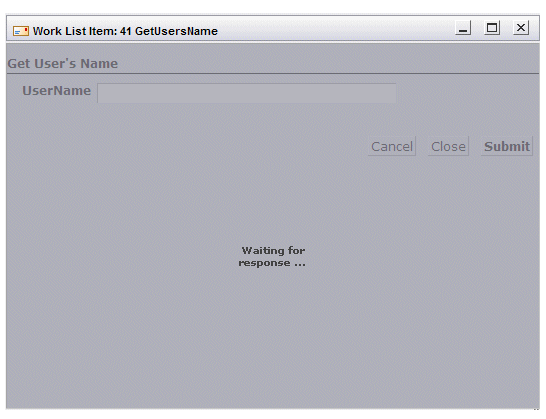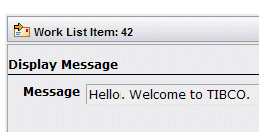Automatically Opening Work Items
Work items may be opened automatically.
This can occur because of one of the following reasons:
- Auto-Repeat - This is a feature you can select from the work item list that causes the next available work item to be opened automatically after you’ve cancelled, closed, or submitted a work item. For more information, see Auto-Repeat.
- Piling - Work item piling (or piled execution) is a feature that is designed into the process and user task that causes work items generated by the same user task to be opened automatically. For more information, see Piling.
- Chaining - Work items can also be chained together when the process is defined. When two or more user tasks are chained together in the process, the work items that result from those user tasks must be processed by the same user. For more information, see Chaining.
Auto-Repeat
The work item list provides an auto-repeat feature that causes the next available work item to be automatically opened after you’ve cancelled, closed, or submitted a work item, where “available” means a work item that is not locked nor suspended. This allows you to process work items in succession without manually opening each one.
To turn on the auto-repeat feature, click the
![]() button on the work item list, or select
Auto-Repeat Open Work Item
from the
Tools menu.
button on the work item list, or select
Auto-Repeat Open Work Item
from the
Tools menu.
If you select the Auto-Repeat Open Work Item function, and there are no available work items to open, the function is automatically turned off.
The auto-repeat feature works as a toggle — successive clicks of the Auto-Repeat Open Work Item button turns it on and off. When the feature is turned on, the Auto-Repeat Open Work Item button is highlighted, as follows:
The Auto-Repeat Open Work Item selection on the Tools menu also contains a check mark when this feature is turned on:
The auto-repeat toggle is persistent — it remains in its current state and is remembered between logins. Note that persisted settings are saved on the server, so if you log onto a different machine, those settings will be in effect on that machine also.
When the auto-repeat feature is turned on, the next available work item will automatically display after you cancel, close, or submit the previously open work item.
Piling
When a user task is defined in a process, the designer specifies whether or not work items generated from that user task should be piled. If they are piled, when you cancel, close, or submit a work item generated by that user task, the system will search through your work list to see if there are any other work items from that user task. If it finds one, it automatically, opens it.
For example, if the "Claim Screening" user task is set up to be piled, when you cancel, close, or submit a Claim Screening work item, the next Claim Screening work item in your work list is immediately opened. If there are no more Claim Screening work items, you are returned to your Inbox.
This feature allows the system to be designed so that if your job entails processing a certain type of work item, the system will automatically open work items of that type, without requiring you to continually select work items from your work item list — it’s as if you are working on a pile of work items.
Chaining
When a process is defined, the designer can chain together multiple user tasks. This specifies that the user who opens the first work item in the chain, and submits it, must then process all work items in the chain.
When you submit the first work item in a chain, the form from the first work item is overlaid with a shaded mask, with a "Waiting for response..." message displayed. For example:
When the first work item is finished processing, the second work item in the chain is automatically displayed. This will continue until all work items in the chain have been processed.
Also note that the form for the second work item, as well as all subsequent work items in the chain, is displayed, the icon in the upper-left part of the form will show an arrow on the normal "letter/envelope" icon: