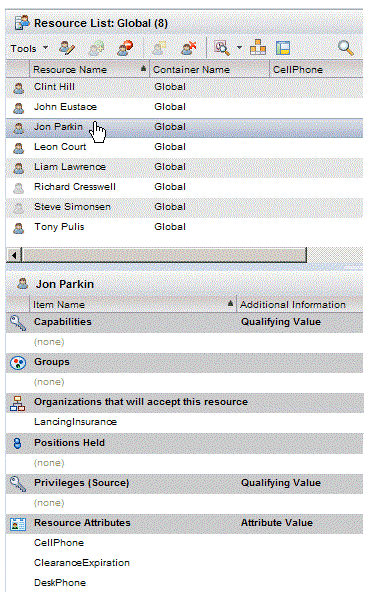Using the Create Resource Function
Procedure
- From the Organization Browser, select the LDAP container containing the potential resource, then select one or more of the desired resource(s) in the list of potential resources in the upper-right pane (they must be resources that have not yet been created nor mapped).
-
Click the
 icon (or select Create Resource(s) from the resource list Tools menu) in the upper right pane.
icon (or select Create Resource(s) from the resource list Tools menu) in the upper right pane.
The Create Resource(s) dialog is displayed. This dialog gives you the opportunity to change the resource’s resource name, which is the name the resource must use to log into a BPM application.
- Optionally, click in the Resource Name field and modify the name.
-
Click Save.
The icon to the left of the resource name changes to a non-grayed-out icon, indicating that the resource has been either created or mapped.
If you are creating multiple resources, nothing is displayed in the lower-right pane after selecting Create Resource(s).
Note: If you see an "alert" icon ( ) to the left of a resource, it indicates that it is already a resource but that the LDAP entity used to create the resource can no longer be found in the LDAP server. It is possible the LDAP entity was deleted or it was changed in a way that altered its DN value. When a resource is created, the DN value is saved and used to look up the LDAP entity again later. The DN is usually constructed from other values in the LDAP entity and its parents. So the resource should become usable again if the LDAP entity is changed back. Or if it was deleted, you could create another LDAP entity with the same values under the same parent (not all values have to be like the original, just ones used as part of the DN).
) to the left of a resource, it indicates that it is already a resource but that the LDAP entity used to create the resource can no longer be found in the LDAP server. It is possible the LDAP entity was deleted or it was changed in a way that altered its DN value. When a resource is created, the DN value is saved and used to look up the LDAP entity again later. The DN is usually constructed from other values in the LDAP entity and its parents. So the resource should become usable again if the LDAP entity is changed back. Or if it was deleted, you could create another LDAP entity with the same values under the same parent (not all values have to be like the original, just ones used as part of the DN).Note that if the LDAP entry was changed, and those changes should be preserved, you can also use the Rename / Move Resource function to alter the DN of the resource to match the new LDAP DN. Using this method, you would not need to alter the actual resource name (unless that is also appropriate) and would not need to change the container. You would just alter the DN to match the one in LDAP source. See Moving a Resource to a Different LDAP Container .
If you are creating a single resource, the lower-right pane is populated with sections for positions, groups, resource attributes, etc. These sections can be used to view the assignments that have been made for the single resource.