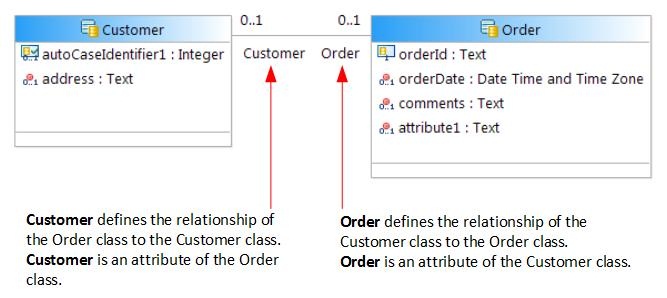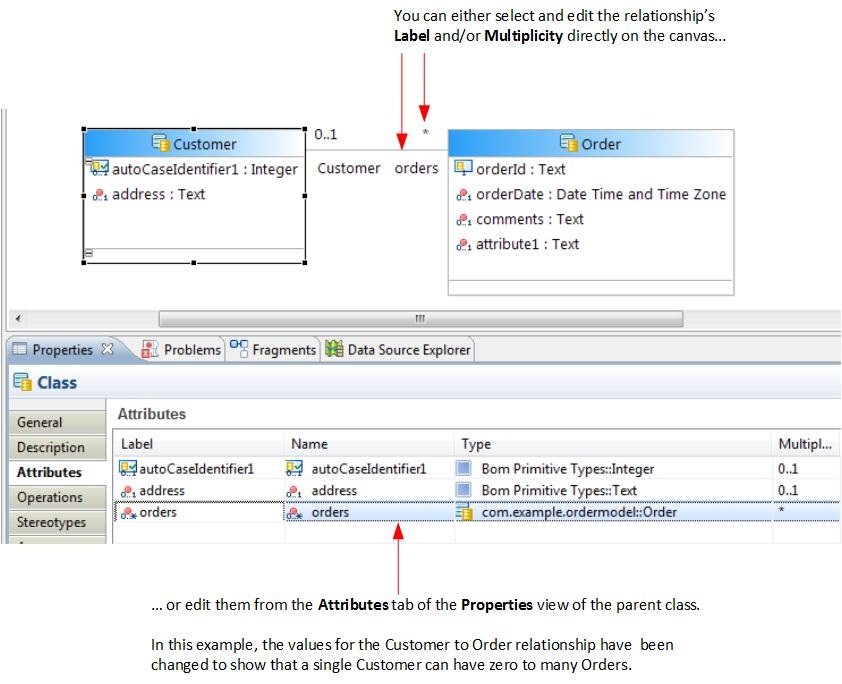Creating an Association Relationship Between Two Case Classes
Association relationships define potential relationships between two case classes - for example, customers and orders. From within a business process, you can use these relationships to create links between case objects, and to navigate those links when searching for case objects.
An association relationship must be bi-directional, and optional in each direction. (Neither end of the relationship can have a multiplicity value of "one" or "one or more".) You can define multiple associations between the same two classes, if appropriate.
Procedure
What to do next
From within a process that references this case data model, you can use association relationships to:
- create association links between case objects of the related case classes. You can also delete association links when they are no longer required.
- navigate those links when searching for case objects.
Using the relationship shown above, this would enable you to, for example, find all orders placed by a particular customer on a particular date.