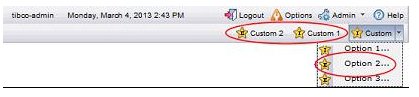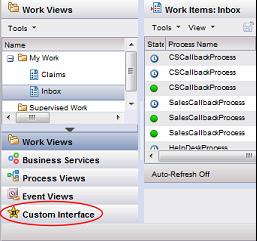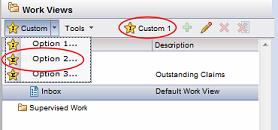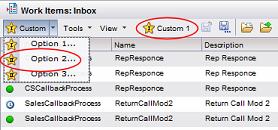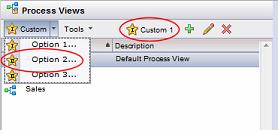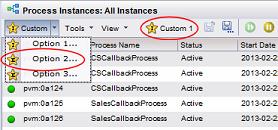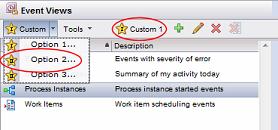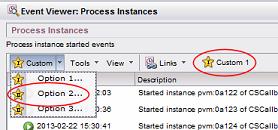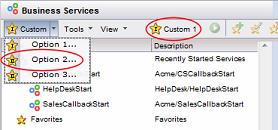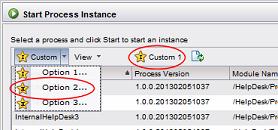Menu and Toolbar Button Location
Custom interfaces can be launched from various locations in the Workspace application.
The following shows the locations at which you can place menus and toolbar buttons to launch custom interfaces, as well as the elements in the customInterfaces.xml file used to configure custom interfaces launched from those locations (for more detail about these elements, see Configuration Elements):
Main Application Toolbar
Use the following elements in customInterfaces.xml to configure custom interfaces launched from this location:
<WorkspaceToolbar> <menus> </menus> <toolbarButtons> </toolbarButtons> </WorkspaceToolbar>
Master Selection Area
Use the following elements in customInterfaces.xml to configure custom interfaces launched from this location:
<WorkspaceMasterSelection> <toolbarButtons> </toolbarButtons> </WorkspaceMasterSelection>
Use the following elements in customInterfaces.xml to configure custom interfaces launched from this location:
<WorkViewsList> <menus> </menus> <toolbarButtons> </toolbarButtons> </WorkViewsList>
Use the following elements in customInterfaces.xml to configure custom interfaces launched from this location:
<WorkItemsList> <menus> </menus> <toolbarButtons> </toolbarButtons> </WorkItemsList>
Use the following elements in customInterfaces.xml to configure custom interfaces launched from this location:
<ProcessViewsList> <menus> </menus> <toolbarButtons> </toolbarButtons> </ProcessViewsList>
Use the following elements in customInterfaces.xml to configure custom interfaces launched from this location:
<ProcessInstancesList> <menus> </menus> <toolbarButtons> </toolbarButtons> </ProcessInstancesList>
Use the following elements in customInterfaces.xml to configure custom interfaces launched from this location:
<EventViewsList> <menus> </menus> <toolbarButtons> </toolbarButtons> </EventViewsList>
Use the following elements in customInterfaces.xml to configure custom interfaces launched from this location:
<EventsList> <menus> </menus> <toolbarButtons> </toolbarButtons> </EventsList>