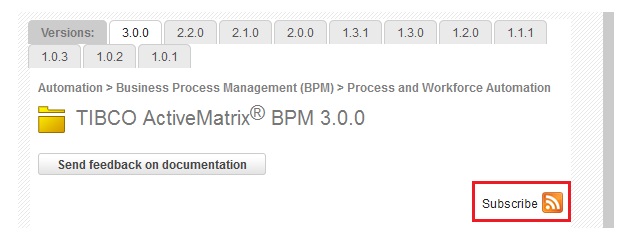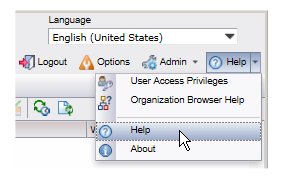Customizing Location of Help Files
By default, all TIBCO Workspace and Organization Browser documentation is available on the TIBCO Documentation web site. You can, however, download the documentation and store it locally, then configure Workspace so that the local documentation is accessed when a user selects or in the application.
This is typically used at sites that do not allow Internet access.
Note: If you download and store the Workspace and Organization Browser documentation, you may not be aware of changes that are made to those documents on the TIBCO Documentation web site. Occasionally, out-of-cycle (OOC) updates are published for some documents, which means that they are updated between software releases. To be notified when OOC updates occur, you can subscribe to RSS feeds by using the
Subscribe button on the "TIBCO ActiveMatrix BPM" page of the TIBCO Documentation web site:
Note, however, you cannot subscribe to RSS feeds for only the Workspace and Organization Browser documentation; this notifies you of changes to any TIBCO ActiveMatrix BPM documentation.
Procedure
Copyright © Cloud Software Group, Inc. All rights reserved.