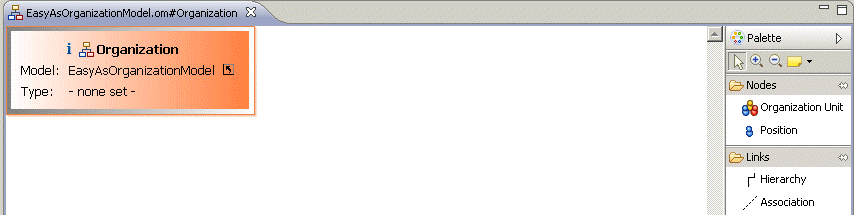Creating an Organization Model
The Organization Model is contained in a file called name.om, where name is typically the name of the entity for which you are creating the Organization Model. An Organization Model can contain more than one Organization.
Procedure
Result
The Organization Editor is displayed, representing the single default Organization created in the Organization Model. This information is displayed in the badge in the top left hand corner of the editor. You can navigate to the parent Organization Model editor by clicking on the shortcut arrow in the badge.
The Organization Model is also displayed in the Project Explorer view.
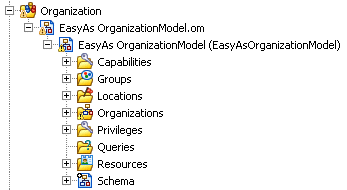
When you have created an organization model, you can search for organization model diagram elements using quick find (Ctrl-F) within the diagram, and entering the initial characters of the name you are searching for. Double-click on the element you are shown in the search to go to its location in the diagram.