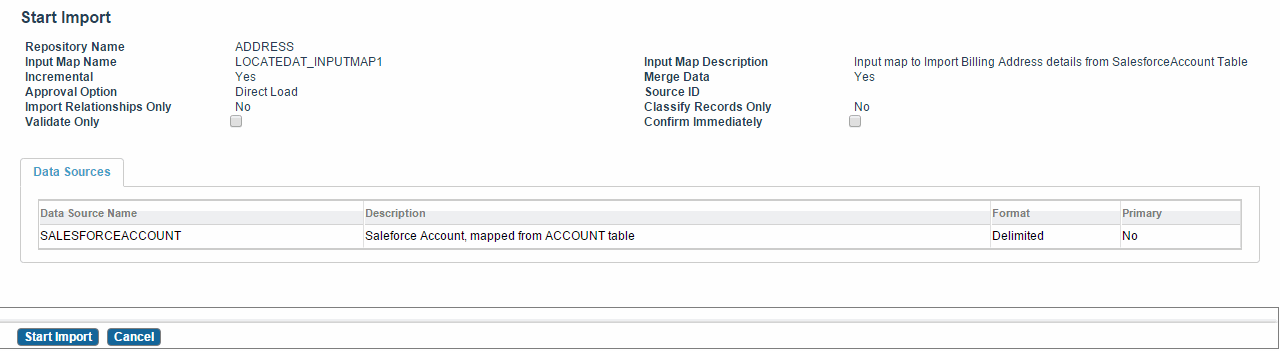Importing Records
Procedure
-
Select a specific Input Map on the Input Map screen and click
Import. The Data Sources for the Import screen is displayed.
If you have selected the Approval Option as Direct Load, the following two options are displayed:
- Validate Only: Select the check box to validate incoming records and generate an error report without actually importing the records. For more information on the Validate Only option, refer to Validation of Imported Records.
- Confirm Immediately: Select the check box to confirm the records immediately in ImportCatalogRecords activity. For more information on the Confirm Immediately option, refer to Confirmation of Imported Records.
Also, see Viewing Input maps -
Click
Start Import
to import records.
When an input map comprising of a cross-repository relationship is imported, based on the input map selected, all the related input maps also get imported. The Repository Name, Input Map Name, Input Map Description, Incremental, Merge Data, and Approval Option are displayed.
Note:- If the Import Records permission is denied, you cannot import records from the user interface. However, no security is applied when import is initiated from FileWatcher.
- If you change the input map when import is running, results in import failure or incorrect results.
- The ImportCatalogRecords activity is not supported for in-memory workflows.
- If the Approval Option is Database Loader, Database Loader is initiated. For more information on Database Loader, refer to Importing of Records Using Database Loader.
Copyright © Cloud Software Group, Inc. All rights reserved.