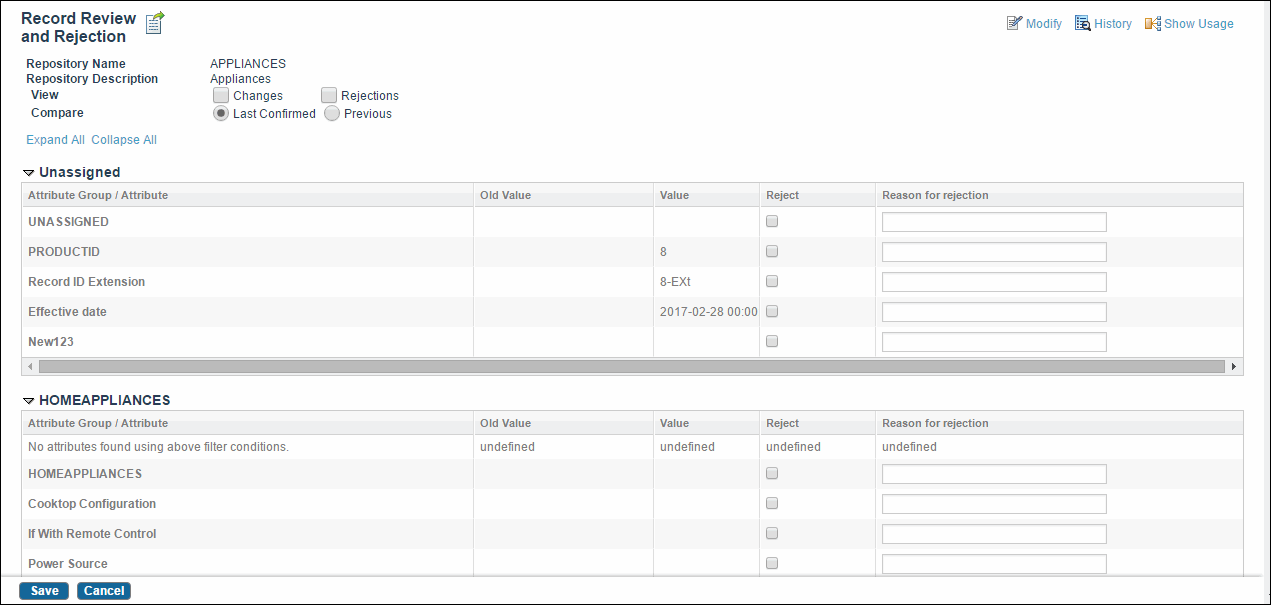Reviewing Work Item Details
Procedure
- Click Review in the Work Item Details section. The Record Review and Rejection screen is displayed.
- Check the Rejections checkbox to view only the rejected attributes, or click the Changes checkbox to view only changed attributes. By default, all attributes are shown.
- Select the Last Confirmed or Previous radio button to select the version to be compared. A list of the old and new values are displayed in the table in the Old Value and Value columns respectively. You can also compare relationship attributes in this screen.
-
Click
Save after all the changes are made.
Based on resource and rulebase security, you can also perform the following actions from this screen:
- If you have rejected any attributes, a Send for correction checkbox appears in the Record Introduction screen. Check this checkbox to send the record for corrections.
-
Click
Submit to submit the work item for approval.
If a Data Custodian Business Process is set, a work item is created for the data custodian for corrections.
Copyright © Cloud Software Group, Inc. All rights reserved.