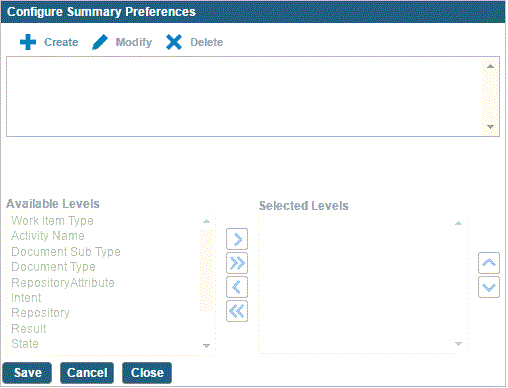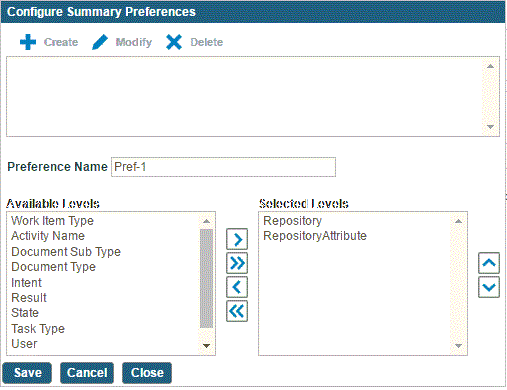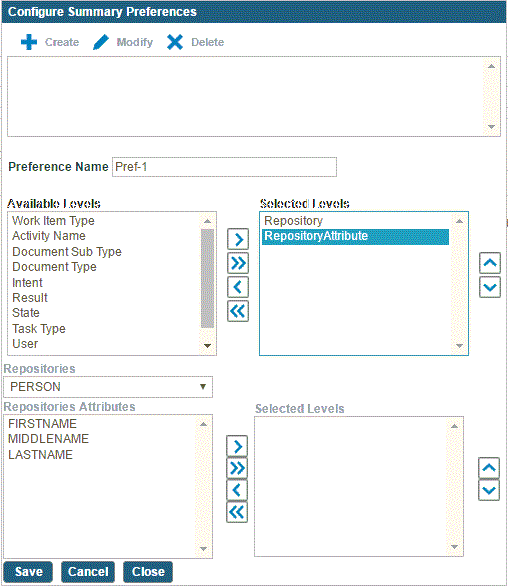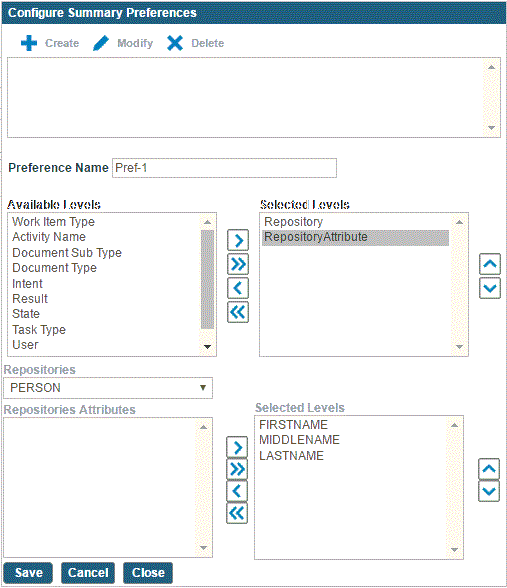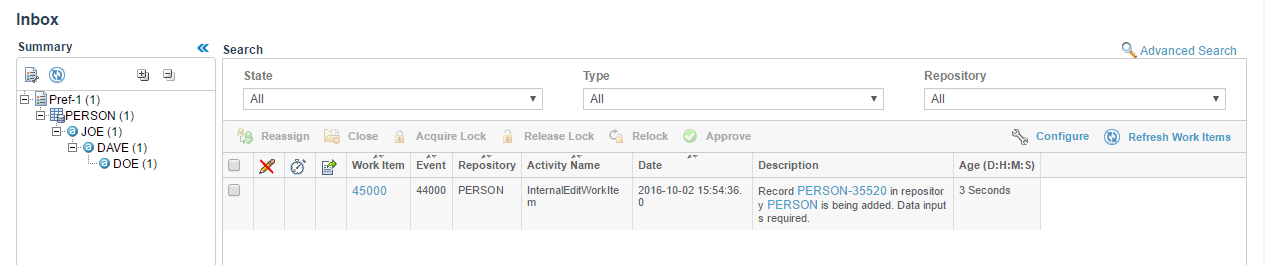Creating Work Item Summary with Record-Attribute Level Grouping
Prerequisites
Before creating work item summary with record-attribute level grouping, perform the following actions:
- Create the
.json file. For information, refer to
Creating JSON File.
- Update the workflow file. For information, refer to
Updating Workflow File.
- Restart the application server.
Procedure
-
Click the
Edit Summary Preferences icon in the Summary section on the left pane of the Inbox.
The
Configure Summary Preferences window is displayed.
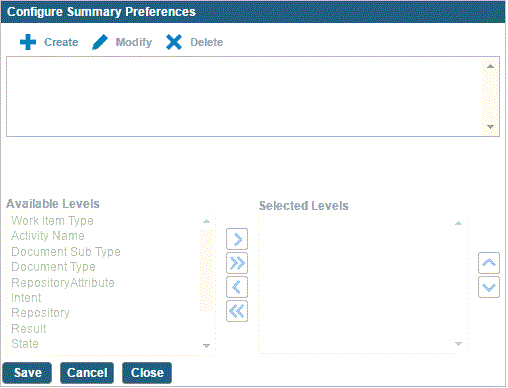
-
Click
Create to configure a summary preference for work items.
The Preference Name field, the Available Levels and Selected Levels columns are enabled.
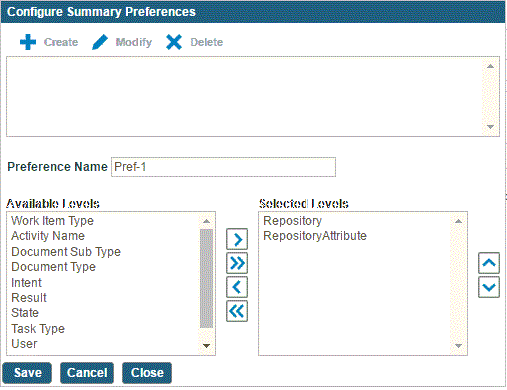
-
Type the preference name.
-
From the Available Levels column, select the
Repository option and move it to the Selected Levels column.
-
From the Available Levels column, select the
RepositoryAttribute option and move it to the Selected Levels column.
-
Select the
RepositoryAttribute option from the Selected Levels column.
The
Repositories drop-down list and the Repositories Attributes column are displayed.
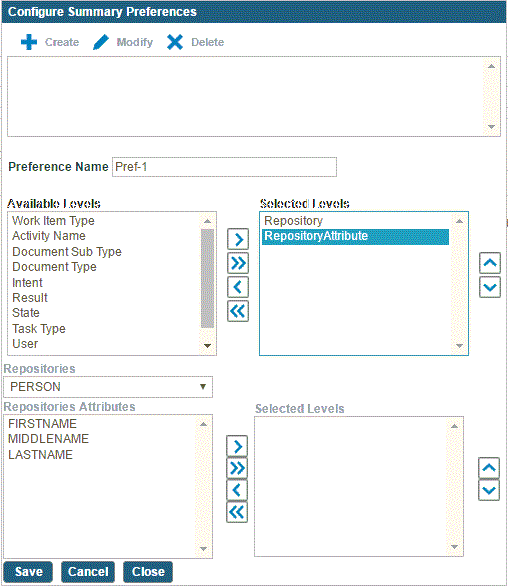
Note: If you have not defined the repository attributes in the JSON file and a workflow file, an error message is displayed.
-
From the
Repositories drop-down list, select the repository.
The selected repositories' attributes are displayed in the Repositories Attributes column.
-
From the Repositories Attributes column, select the attributes.
-
Move the selected attributes to the Selected Levels column.
-
Click
Save.
The created preference name is displayed in the text box.
-
Click
Close to complete the procedure.
The configured summary preference is displayed in the Summary section with work item categorized based on the record attribute values.
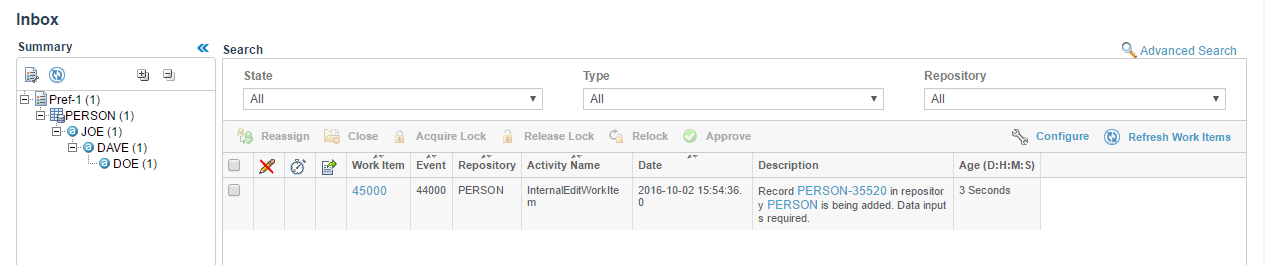
Copyright © Cloud Software Group, Inc. All rights reserved.