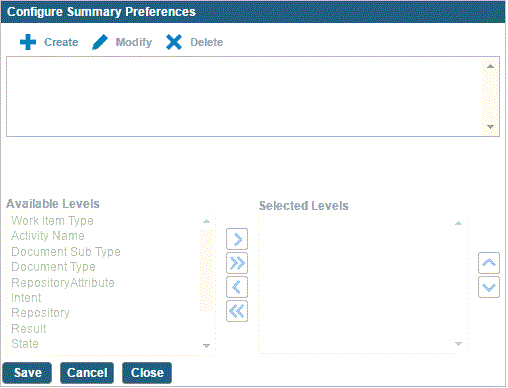Creating Work Item Summary
Complete the following steps to create a work item summary.
Procedure
-
Click the
Edit Summary Preferences icon in the Summary section on the left pane of the Inbox.
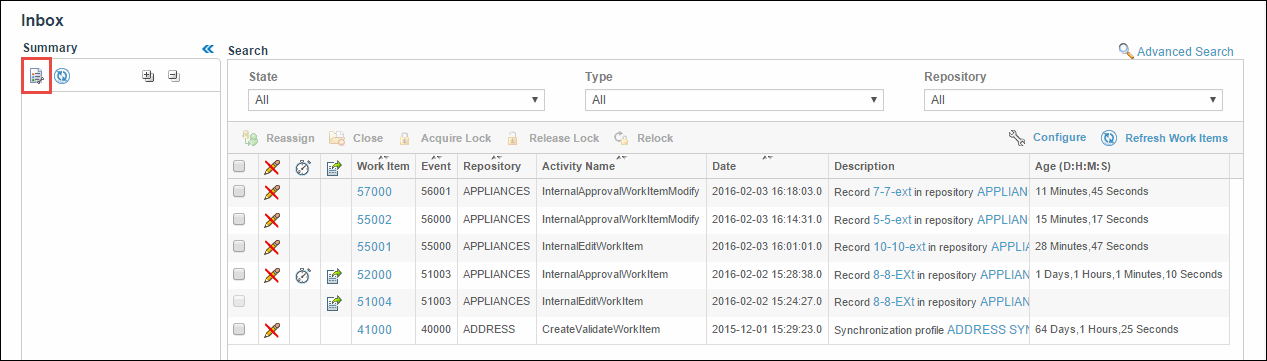
-
Click
Create to configure a summary preference for work items.
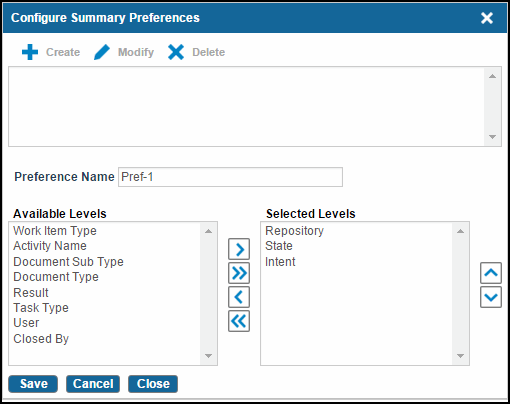
The Configure Summary Preferences window displays Available Levels and Selected Levels columns. - Type the preference name in the Preference Name field. For example: Pref-1.
- Use the ""," ", "<", and "<<" navigation arrows to move the levels from the Available Levels list to the Selected Levels list. A set of selected levels is called a preference.
-
Use the Page Up and Page Down navigation arrows to reorder the levels in the Selected Levels list.
Besides creating preferences, you can perform the following functions on the Configure Summary Preferences window:
-
Click
Save
The created preference name is displayed and the Available Levels column is disabled.
-
Click
Close to complete the procedure.
The configured summary preference is displayed in the Summary section.
Copyright © Cloud Software Group, Inc. All rights reserved.