Handling of Event Logs
The Event Log screen shows the list of events in the system. The navigation buttons on this screen allow you to manage lists across pages. To access the Events screen, click Event Log from the main menu. A table of events is displayed.
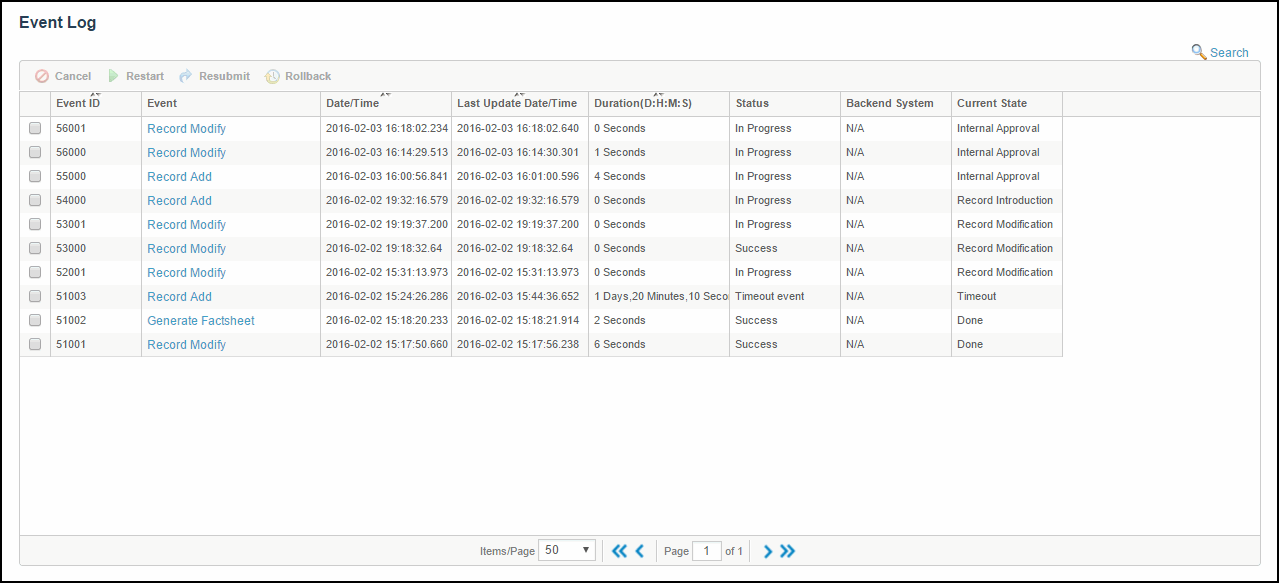
- The Event column displays the event name. To view a list of common events, refer to Common Events.
- To view details of a specific event, click the link in the Event column. The details of the events are displayed in the View Event Details screen. To return to the main list, click Back.
- The Date/Time column shows the date on which updates were made on events.
- The Last Update Date/Time column shows the last date on which updates were made on events.
- The Duration column displays the duration for which an event was running. Time is displayed in D:H:M:S (Days, Hours, Minutes, and Seconds) format.
- The Status column displays the various statuses of an event. The statuses are Success, In Progress, Cancelled, or Error.
- The Backend System column displays the name of the backend system, if defined.
- The CurrentState column displays the current state of the event. If the Record Add Event is successful, the CurrentState is Done or if the event is in progress, Current State is Record Introduction.
.
- To search for an event, click Search. You can search events based on Event Status, Event Type, Event ID, User ID, Operation, Backend System, Event Start Date, Event End Date, Record ID, and Record ID Ext. The default filter criterion for the Search operation is 30 days, that is, when you click the Search link, by default Event Start Date and Event End Date fields are populated with the date counting the duration of 30 days.
Copyright © Cloud Software Group, Inc. All rights reserved.
