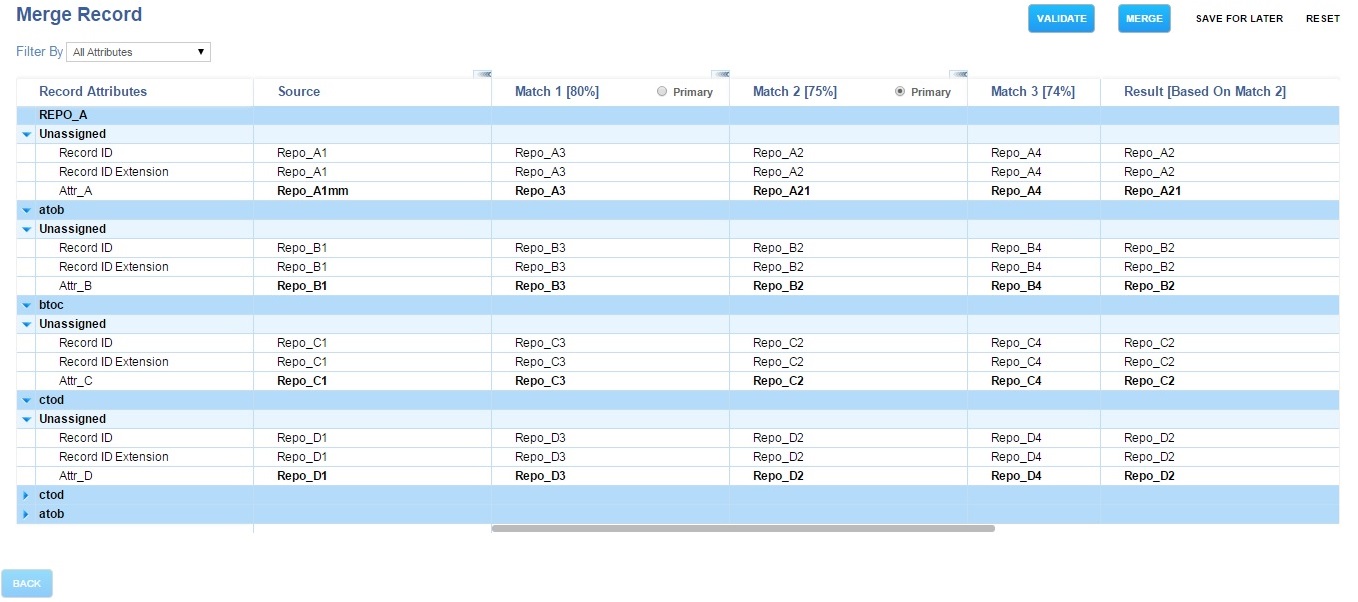Merging Source with an Existing Matching Record
Procedure
- Click the record to be merged. All available matching records are displayed as separate columns in this table.
- Select the Target Matching Record by clicking the radio button of the appropriate column that you want to merge with the source record.
-
Click
Merge Record. The
Merge Record Details
screen is displayed with the target record values.
By default, the Show All option is displayed in the View drop-down list. The other options are Show Matcher Attributes and Show Different Values. The highlighted rows in the Source Record values column are matcher attributes.
- Select the source attribute value by selecting the check box in the Source Record values column. As you select individual source attributes, the values displayed in the Target Record values column change dynamically. The highlighted row in the Target Record values column represents the final value of the merged record.
-
Optional steps:
- Click Add (+) to add a new relationship instead of merging attributes. This adds a new bulk of new related records.
- Skip sub child record or, using the (x) icon, you can remove the sub child record.
- Click VALIDATE to perform the normal validation process.
- Click RESET to reset the records selected for merging.
- Click SAVE FOR LATER to save the changes made.
- Drag and drop values from the source or matched record to the result column.
- Edit any of the attributes in the result column by double clicking on the cell. If you want to go back to the original value, click the arrow
 icon.
icon.
- Click Merge.
- Optional: After clicking Merge, the Summary page displays the source records, modified record(s) text message, matched records. If needed, you can reject the source record.
- Click Submit.
Copyright © Cloud Software Group, Inc. All rights reserved.