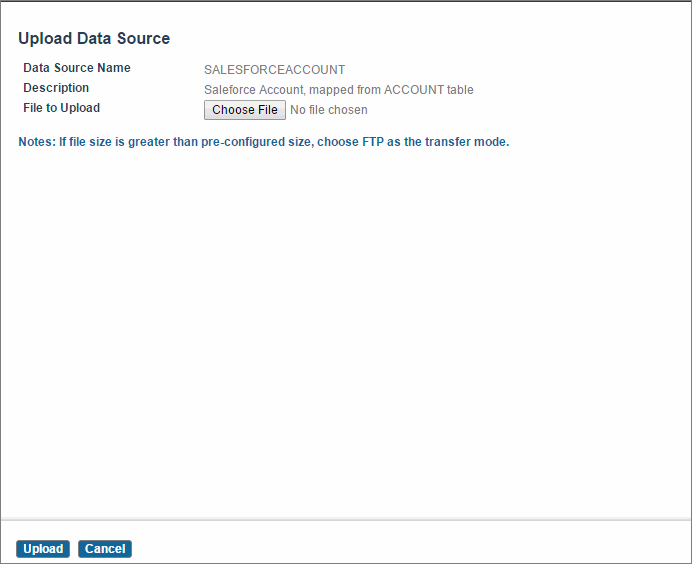Uploading Data Sources
Procedure
- Click Master Data > Data Sources from the menu. The Data Sources screen is displayed.
- Select the data source and click Upload. The Upload Data Source screen is displayed.
- Click Browse to select a source file into a data source.
-
Click
Upload to upload the selected source file.
This screen is identical to the one used for specifying the Data Sources. It is applicable to data source only if the Transfer Method is Manual. During the upload process, an instance of the source file or extract is copied and stored within the application. The original source file remains unchanged.
- For SQL format data source, File to Upload field is not displayed. Click Upload to update the row count and store the result of SQL within the application.
Copyright © Cloud Software Group, Inc. All rights reserved.