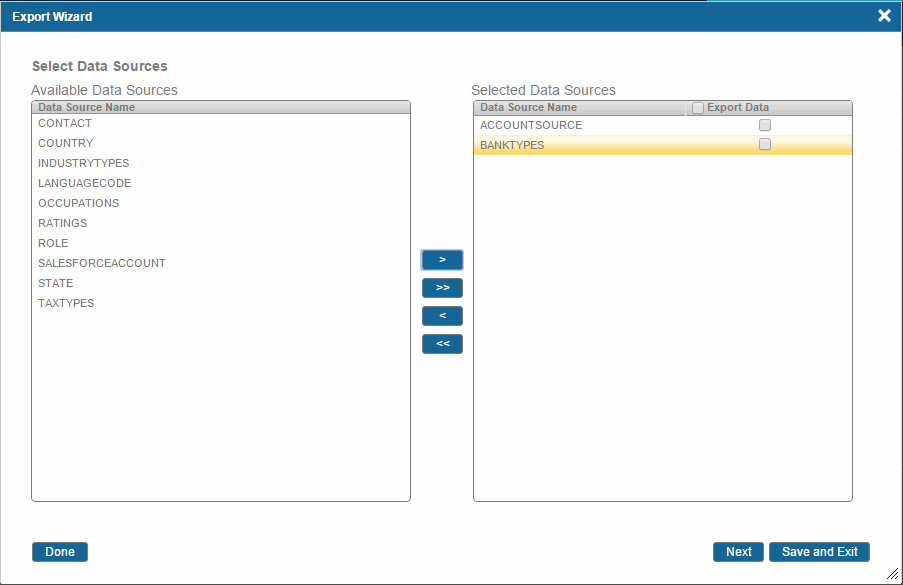Selecting Data Sources
Procedure
- Click the Select button next to the Data Sources option on the Export Configuration summary screen. The Select Data Sources screen is displayed with a list of available data sources.
-
From the Available Data Sources list, select the data source and click
 to move it to the Selected Data Sources list.
to move it to the Selected Data Sources list.
The data source is moved to the Selected Data Sources list. If you want to export data along with the data source, check the check box in the Export Data column.
- To export data from all the selected data sources, select the Export Data check box in the header of the Selected Data Sources area.
-
Click the
Done button to go back to the Export Configuration summary screen.
Or
- Click the Next button to go to the Select Repositories screen.
Copyright © Cloud Software Group, Inc. All rights reserved.