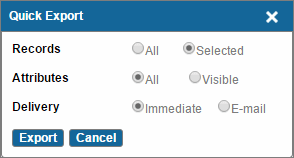Exporting Records Using Quick Export
Procedure
- Click Quick Export on the Search Record List page, Browse Subset page, or View Records page or Relationship tab. The Quick Export dialog box is displayed.
-
In the
Quick Export dialog box, you can set the following options:
- Records: You can export the selected or all records.
- Attributes: You can export the visible or all attributes. If you select the Visible option, attributes marked as Display In Record List on the Attribute Details dialog box are exported.
- Delivery: You can select either Immediate or E-mail option to receive the exported data.
-
Click
Export.
- If you have selected the Immediate option, the File Download dialog box is displayed.
- If you have selected the
E-mail option, a confirmation message is displayed.
For more information on the Immediate and Email options, refer to Export Delivery Options.
- Click Save on the File Download dialog box. The Save As dialog box is displayed.
- Select the location and click Save. The file containing exported records and filtered attributes is saved to the selected location.
Copyright © Cloud Software Group, Inc. All rights reserved.