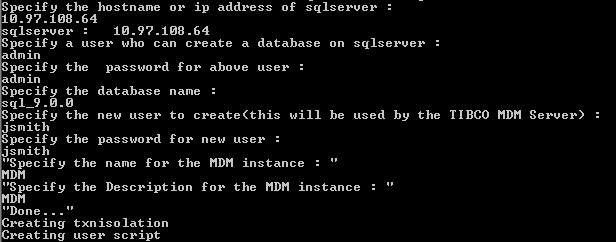Creating Seed Data Manually for SQL Server Database
You can create seed data by using the database setup wizard or through manual configuration.
To install seed data with the database wizard, see Installing Seed Data Using Database Setup Wizard.
Prerequisites
Set the SQLSERVER_HOME environment variable before running doall.bat, where the data files are created.
Procedure
Copyright © Cloud Software Group, Inc. All rights reserved.