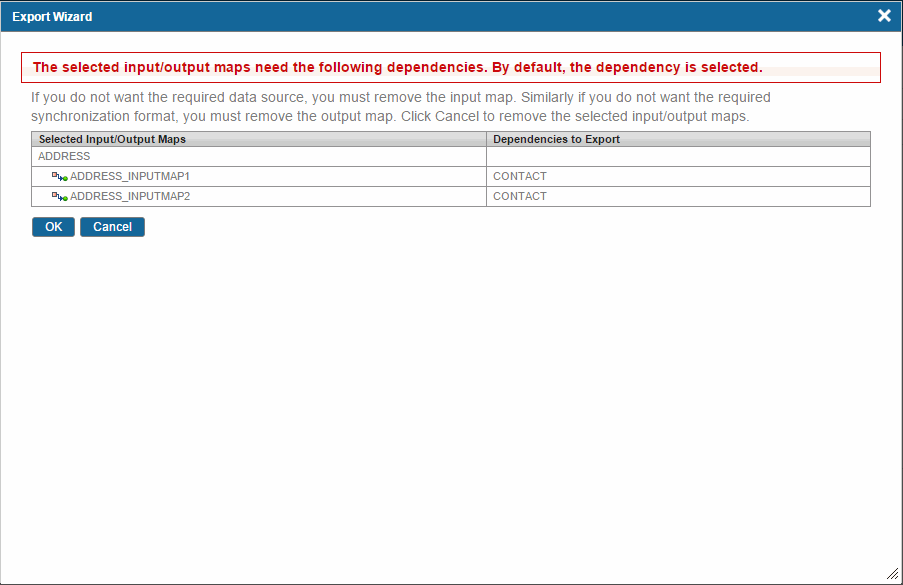Selecting Input or Output Maps
Procedure
- Click the Next button on the Select Repositories screen. The Select Input/Output Maps screen is displayed with a list of available input or output maps along with the predefined output map.
- From the Available Input/Output Maps list, select the input/output map. You can also select the TIBCO predefined output map.
-
Click
 to move the selected input and output maps to the Selected Input/Output Maps list.
to move the selected input and output maps to the Selected Input/Output Maps list.
 Note:
Note:- If you select the dependant input or output map in the Selected Input/Output Maps list, the
 dependency icon next its parent input or output map is displayed.
dependency icon next its parent input or output map is displayed.
- If you click
 to move a child input or output map from the Selected Input/Output Maps list to the Available Selected Input/Output Maps list, a warning message is displayed. You need to confirm whether you want to move its the parent input or output map along with it.
to move a child input or output map from the Selected Input/Output Maps list to the Available Selected Input/Output Maps list, a warning message is displayed. You need to confirm whether you want to move its the parent input or output map along with it.
- If you select the dependant input or output map in the Selected Input/Output Maps list, the
-
Click the
Next button. A dependency message for the input or output maps is displayed.
- For input map, its data source dependency is displayed. It displays only those data sources that were not selected on the Select Data Sources screen. For example, CUSTDATASOURCE is the dependency for INPUTMAP1.
- For output map, its synchronization format dependency is displayed. For example, SYNCHFORMAT1 is the dependency for ACCOUTPUTMAP.
- Click the OK button. The dependencies are automatically selected. The Synchronization Format dependencies are displayed in the Selected Synchronization Formats list of the Select Synchronization Formats screen.
Copyright © Cloud Software Group, Inc. All rights reserved.