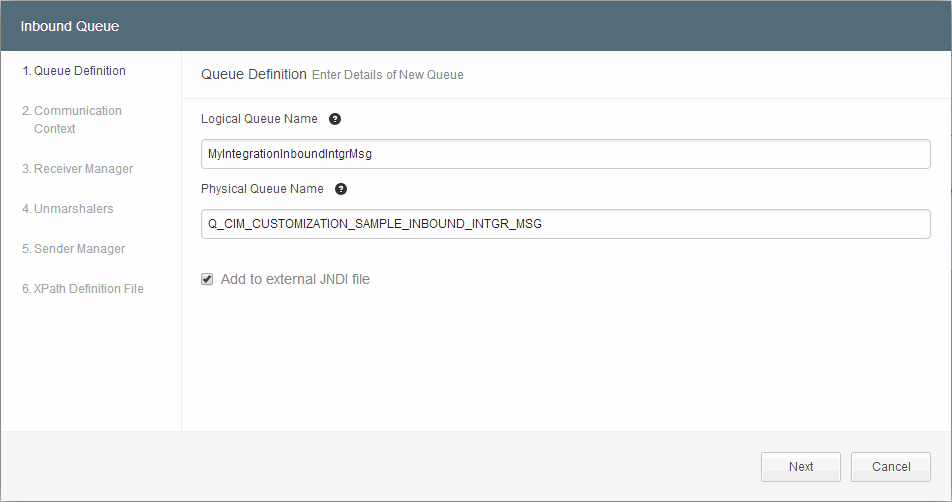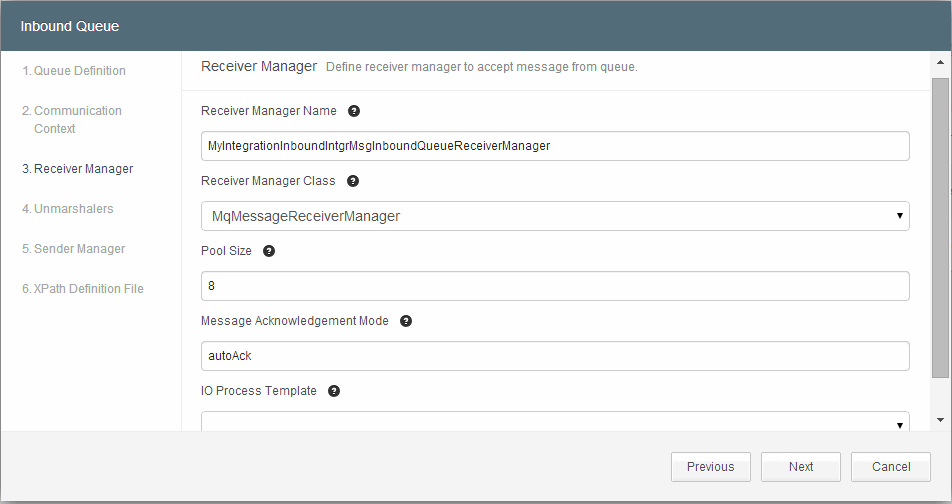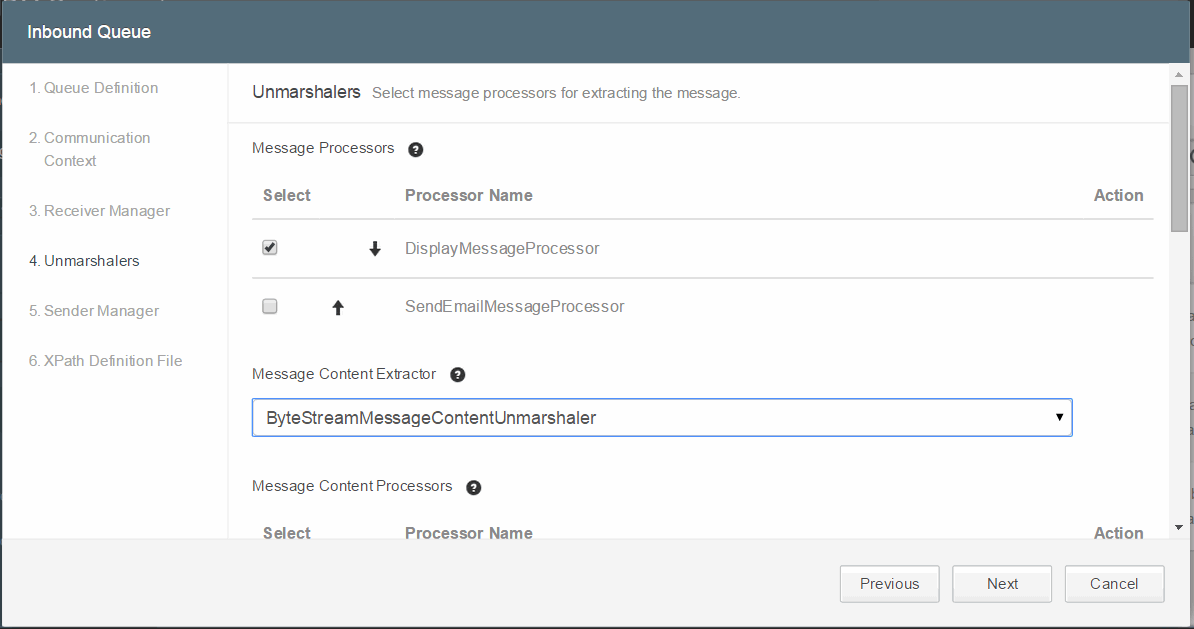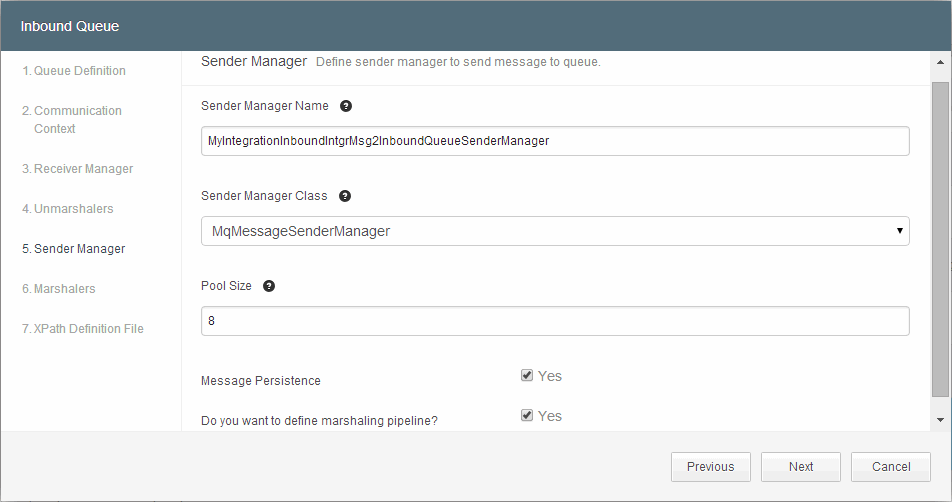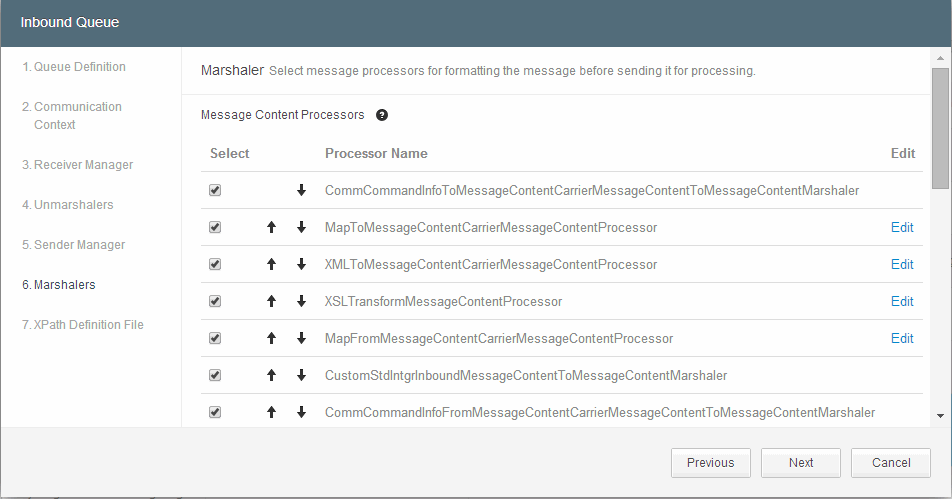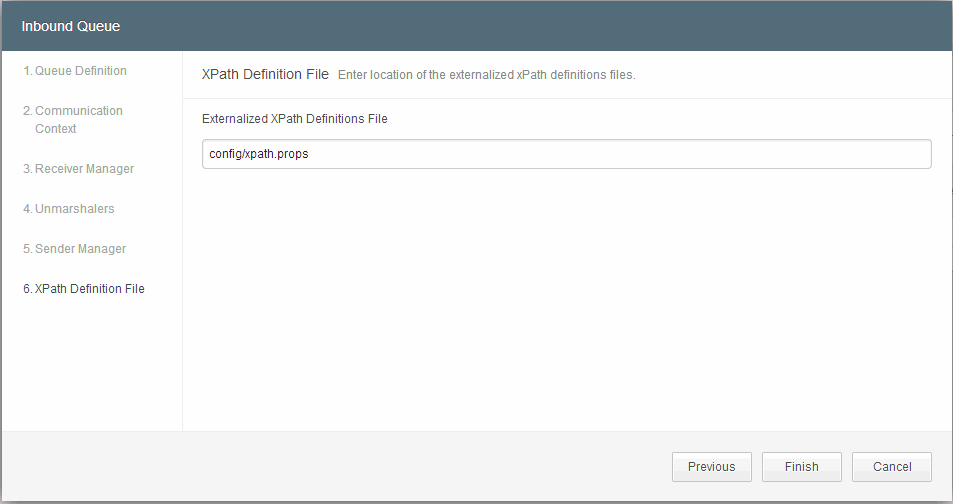Creating an Inbound Queue
An inbound queue signifies the messages received from any external application by TIBCO MDM. Configurator provides an option to create and modify an inbound queue.
Procedure
Note: If you have selected an IO process template in the Receiver Manager step, some message processors are preselected and ordered in a particular sequence.
The Inbound Queue - Unmarshalers table describes the Unmarshalers fields and description:
| Field Name | Description |
|---|---|
| Sender Manager Name | The sender manager’s name is automatically generated using the logical queue name. You can edit the name. For example: MYIntegrationInboundIntgrMsgInboundQueueSenderManager. |
| Sender Manager Class | Select the sender manager class. The available options are MqMessageSenderManager or MqDynamicallyFilteredMessageSenderManager.
It is recommended to use the system-generated name whenever possible, unless you want to define selectors for some messages. |
| Pool Size | Determines how many messages from the new queue can be processed in parallel. The default value is 8. |
| Message Persistence | By default, the check box is selected. |
| Do you want to define marshaling pipeline? | Select the check box to override the existing marshaling pipeline before sending the message to the application for further processing. |
Copyright © Cloud Software Group, Inc. All rights reserved.