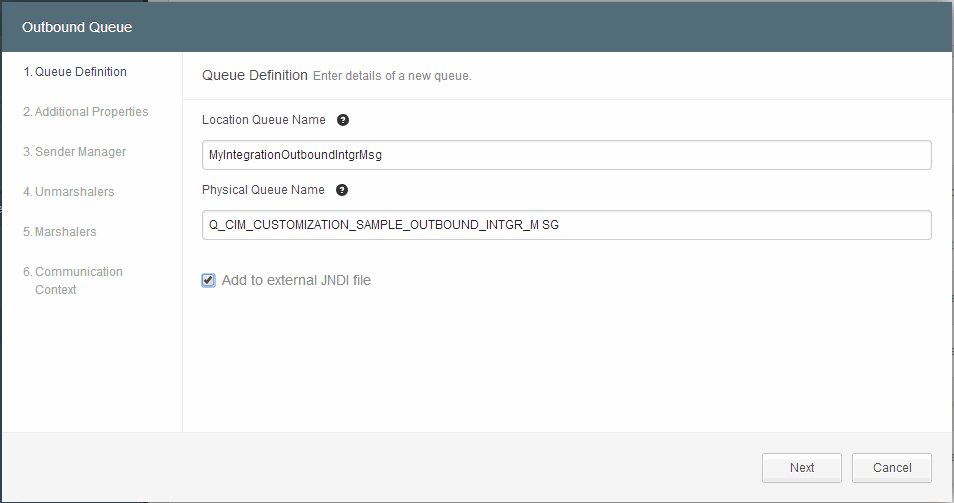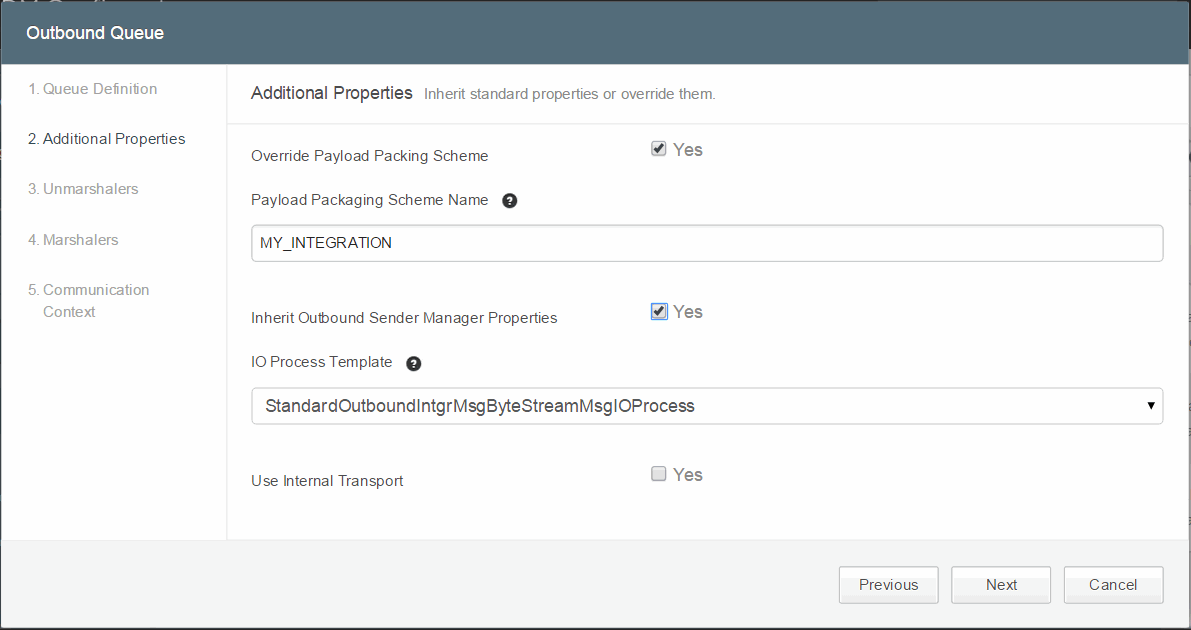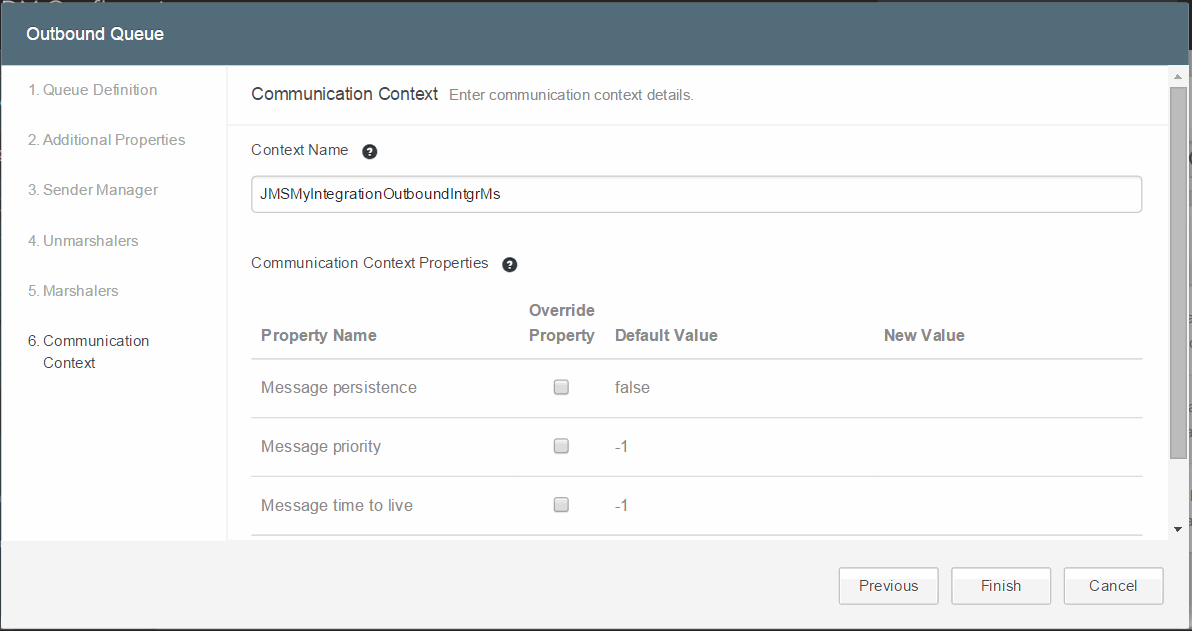Creating an Outbound Queue
An outbound queue signifies the messages that are sent from TIBCO MDM to external applications. Configurator provides an option to create an outbound queue.
Procedure
- Navigate to Tools .
- Select Outbound Queue. The Outbound Queue dialog box is displayed.
-
In the Queue Definition step, type the details of the new queue.
For more information, refer to Creating an Inbound Queue.
-
In the Additional Properties step, you can opt to inherit or override standard properties.
Outbound Queue - Additional Properties Field Name Description Override Payload Packing Scheme Select the check box if you want to override the default payload packing scheme. Payload Packaging Scheme Name Specify a name for the payload packaging scheme. For example: MY_INTEGRATION. Note: If you have selected the Override Payload Packing Scheme check box, the Payload Packaging Scheme Name field is enabled.
You can also choose a packaging scheme using business process rule in TIBCO MDM. Use the predefined Custom Protocol rule to choose a packaging scheme. If you decide to use this rule, ensure that you use it in the workflow.
Example
<Parameter direction="in" name="PayloadPackagingScheme" type="string" eval="rule" source="Custom Protocol">inDoc</Parameter> <Parameter direction="in" name="PayloadPackagingScheme" type="string" eval="constant">STANDARD_INTEGRATION</Parameter>
In this example, first the Custom Protocol rule is evaluated to determine a packaging scheme. If a packaging scheme is not found, the next value (STANDARD_INTEGRATION) is assigned. Alternatively, you can specify the packaging scheme value directly:
<Parameter direction="in" name="PayloadPackagingScheme" type="string" eval="constant">MY_INTEGRATION</Parameter>
Inherit Outbound Sender Manager Properties Select this check box to use the sender manager by inheriting properties from the standard outbound sender manager. The inherited properties can be edited. - If you do not choose to inherit the outbound sender manager properties, define the Sender Manager properties in a subsequent screen. For more information, refer to Defining a New Queue for Outgoing Messages.
- If you choose to inherit outbound sender manager properties, you can directly go to the Unmarshallers screen. For more information, refer to Defining a New Queue for Outgoing Messages.
IO Process Template Select the IO process template option from the drop-down list. The following IO process templates are provided: - SimpleOutboundIntgrMsgStringMsgIOProcess: This template contains all the necessary processors to read and extract the message. Use this process template when the required outbound message should be a Text message.
Note: It is recommended that you use this process template if the outbound message should be a text message without any XSL transformation applied.
- StandardOutboundIntgrMsgByteStreamMsgIOProcess: Use this process template when the required outbound message should be a Byte message. This IO process converts the message content to a bytestream and in the process, creates an XML file with name starting with JMS_StandardOutboundIntgrMsg.
- StandardOutboundIntgrMsgStringMsgIOProcess: Use this process template when the required outbound message should be a Text message. This IO process creates a message and in the process, creates an XML file with name starting with JMS_StandardOutboundIntgrMsg.
- OutboundIntgrMsgIOProcess: Use this process template when the required outbound message should be a Text message. This IO process creates a message and in the process, creates an XML file with name starting with JMS_OutboundIntgrMsg
- StandardOutboundIntgrMsgUTFStringMsgIOProcess: Use this process template should be used when the required outbound message should be a Byte message, encoded with UTF-8 format. This IO process converts the message content to a bytestream and in the process, creates an XML file with name starting with JMS_StandardOutboundIntgrMsg.
- StandardIntgrEventByteStreamMsgIOProcess: Use this process template when the required outbound message should be a Byte message. This IO process converts the message content to a bytestream and in the process, creates an XML file with name starting with JMS_StandardIntgrEvent.
- StandardIntgrEventStringMsgIOProcess: Use this process template when the required outbound message should be a Text message. This IO process creates a message and in the process, creates an xml file with name starting with JMS_StandardIntgrEvent.
-
StandardIntgrEventUTFStringMsgIOProcess: Use this process template when the required outbound message should be a Byte message, encoded with UTF-8 format. This IO process converts the message content to a bytestream and in the process, creates an SML file with name starting with JMS_StandardIntgrEvent.
The selection and ordering of message processors in a particular sequence in the Unmarshalers and Marshalers screens is based on the selection of one of these IO process templates. The selection of message processors varies for each IO process template.
Use Internal Transport If you select the Use Internal Transport check box, Unmarshlers and Marshalers steps are removed from the Outbound Queue window. Select this check box to bypass the redirection through internal to external queues. Instead the message is directly sent to external queue. -
In the Define Sender Manager to Send Messages to Queue step, define a sender manager to send messages to the application.
For more information on this step, refer to Defining a New Queue for Outgoing Messages.
-
In the Additional Properties step, you can opt to inherit or override standard properties.
-
Click
Next to continue.
-
In the Unmarshallers step, select message processors to extract messages.
For more information on details on this step, refer to Defining a New Queue for Outgoing Messages.
-
In the Unmarshallers step, select message processors to extract messages.
-
Click
Next to continue.
-
In the Marshakkers step, select message processors to format the message before sending it for processing.
For more information details on this step, refer to Defining a New Queue for Outgoing Messages.
-
In the Marshakkers step, select message processors to format the message before sending it for processing.
- Click Next to continue.
-
Click
Finish.
A new category is created at cluster level under Queue Setup > Queue Definition. An outbound queue is created under this category. The name of the queue is based on the specified logical name, for example, MyIntegrationOutboundIntgrMsg.
Modifying Queue Definition, Marshalers, and Unmarshalers Properties
- Log into Configurator.
- Click the Advanced tab in the left pane.
-
Select
Queue Setup
> Queue Definition
OutboundQueueName. For example, MyIntegrationOutboundIntgrMsg.
The outbound queue properties are displayed in the Configuration and Setup For InitialConfig - MyIntegrationOutboundIntgrMsg pane. This category contains properties related to the unmarshaling and marshaling pipeline. The queue properties, such as, Message Content Extractor, EMS Queue Name, Add to external JNDI file, Inherited Queue, and Inherited Pipeline are displayed.
- Click in the Value column to edit the value of the property. The edited successfully message is displayed.
- Click Save.