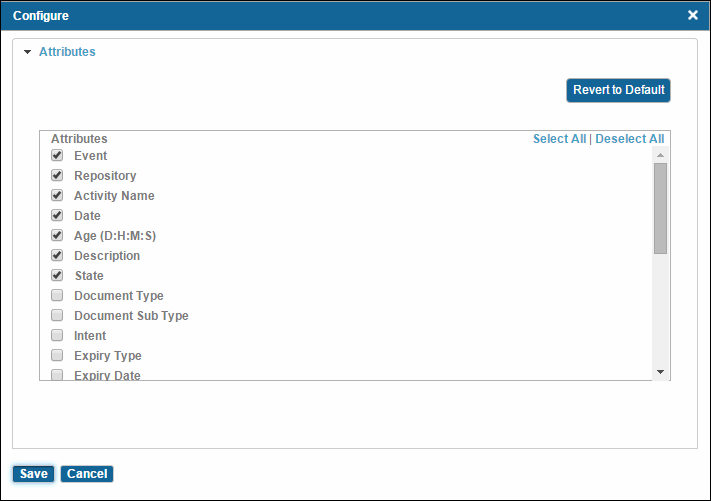Configuring Columns Displayed in Various Tables
Many screens provide the
Configure icon
![]() that allows you to add, remove, and reorder the columns displayed in the table. You can also revert to the default columns.
that allows you to add, remove, and reorder the columns displayed in the table. You can also revert to the default columns.
Note: On those screens where the table consists of columns displaying data from a repository, only those attributes marked as
Display in record list are listed in the configuration dialog.
By default, 5 attributes are selected for display in any of the record lists. If more than 5 attributes are marked as Display in record list, these 5 attributes are selected based on a specified attribute position and sorted in ascending order.
Procedure
Copyright © Cloud Software Group, Inc. All rights reserved.