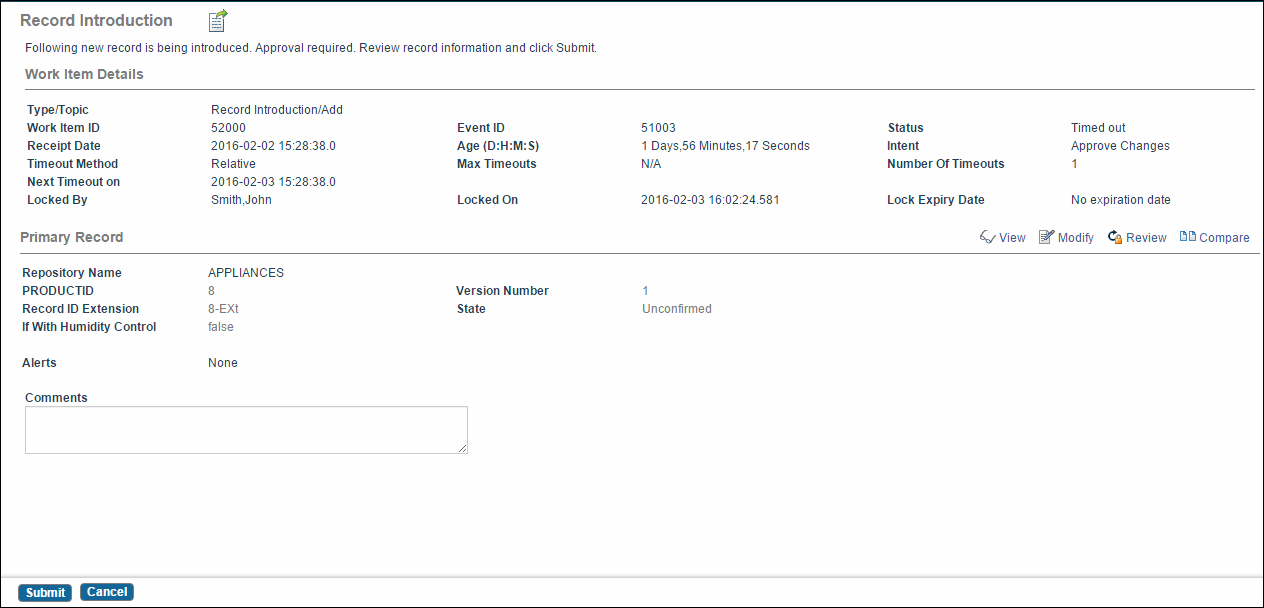Work Item Details View
Click a link in the Work Item column of the Inbox UI to view detailed information about the work item. Depending on the task, different work item detail screens are displayed. For example: the Record Introduction screen, Record Modify screen, and so on.
These screens typically display the following information:
- Work Item Details: Type of action being performed (new record being introduced or modified). This section includes the following data:
- Primary Record: This section displays the repository name, record ID, Extension, Version, State, and Alerts. Attributes marked as quick viewable are also displayed.
In addition to quick viewable attributes, you can also display customized attributes on this screen. For more information, refer to the TIBCO MDM Customization Guide.
Depending on the resource security and rulebase security for this screen, you can click the following links:
- Associated Records: This section displays details of any records associated with the current record, such as record ID, Extension, and Alerts. Attributes marked as quick viewable are also displayed here.
The associated records are grouped in tables based on the relationship name. The table heading includes a repository name and its relationship name. Each record in the associated table has a checkbox for selecting the record. You can select only one record at a time. As you check the checkbox for a single record, the remaining checkboxes are disabled. Alerts are shown in last column. For each relationship, you can perform the following actions using the toolbar: