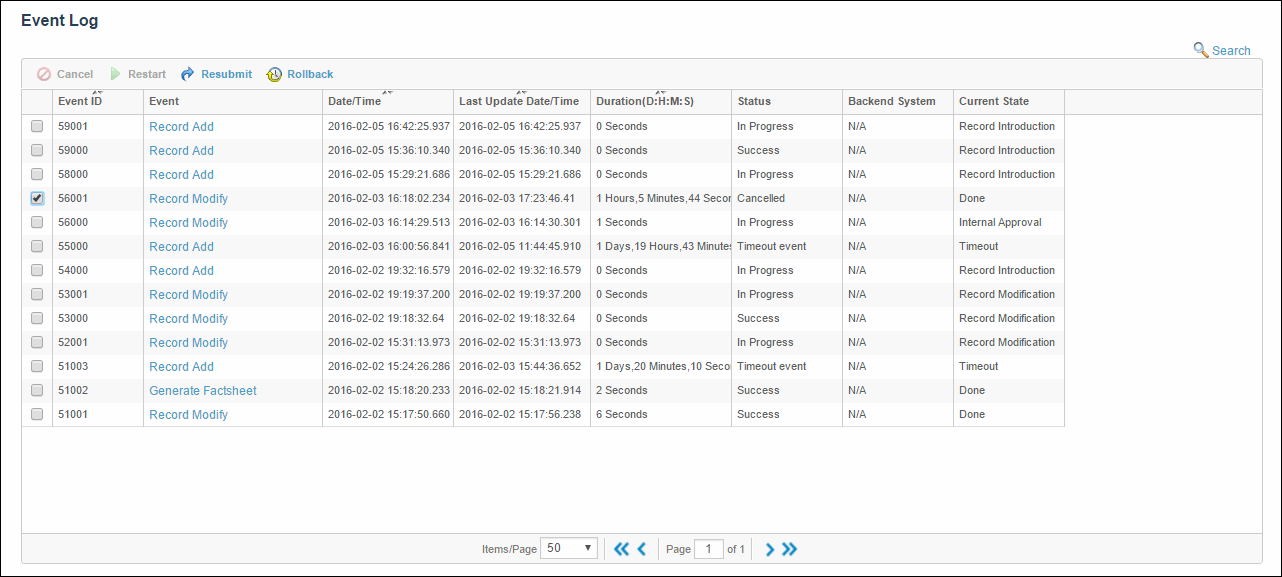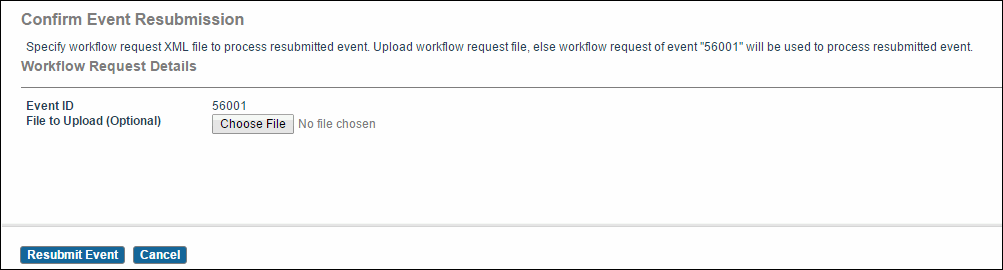Resubmitting Events
You can resubmit any event for re-execution which is in Cancelled, Error, or Success state.
Procedure
-
Select the Event ID from the Event ID column and click
 . A warning message is displayed.
. A warning message is displayed.
- Click OK to resubmit the selected event. A resubmit event with the selected event ID dialog is displayed.
- Click OK. A Confirm Event Resubmission screen is displayed.
- Click Browse... to upload a workflow request document, that is, MLXML document. However, uploading the workflow request document is optional.
- Click Resubmit Event. The Resubmit event status screen is displayed.
-
Click
Check Progress link to monitor the status of the resubmitted event.
A new event is created and is sent to the workflow queue for further processing. This new event will be associated with the event that had errors or was cancelled (the event being resubmitted). Due to this association, the event will have the newly created event in its Associated Eventslist.
The Resubmit event does not copy record versions associated with the original event. For example, when a add record event is resubmitted, it does not result in a new version of the record. The original change may have already been confirmed.
The information that was used for creating and executing the Cancelled events is used for creating the new event. For example, eventType, mlxml document, product logs, and so on.