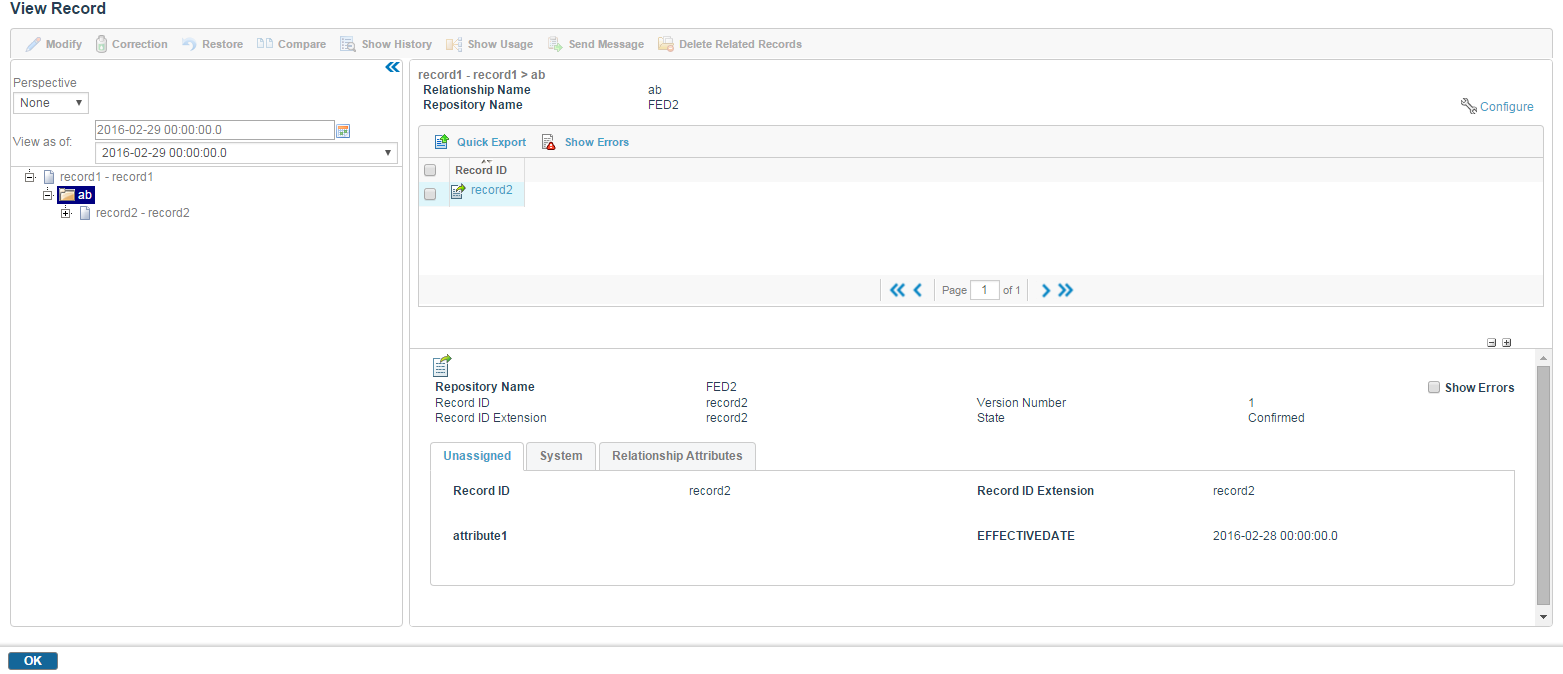Viewing Effective Date Relationship
Complete the following steps to view a effective date relationship.
Procedure
- Click Browse and Search.
- Select the repository name from the Repository Name drop-down list.
- In the Filter drop-down list, select Only future dated versions or Include future dated versions. A list of all future effective date records is displayed.
- Click the record ID of the record that you want to view.
- On the View Record screen, click the Relationships tab.
- Date filter shows future dates for relationships with first level children. The number of future effective dates displayed are controlled by configuration. The default value is 10. You can select a date of your choice using a date calendar. If the selected parent record has multiple related records effective on or before the new future effective date selected, then you can view the complete record hierarchy effective at that date.
- The Version Number drop-down list allows you to navigate through multiple available versions (both LATEST CONFIRMED and all FUTURE DATED versions) for a record. You can even view the record bundle or related record hierarchy according to the selected version without having to go back to the Browser screen. You can select the record version of your choice for modification.
- Click the plus sign next to any relationship to expand the relationship.
- Click a related record in the left pane to view the relationship details in the right pane.
- Click the record ID in the right pane to view the details, such as record attributes and relationship attributes in the Quick View pane (bottom right pane).
- Click the OK button when you have finished viewing the relationships.
Copyright © Cloud Software Group, Inc. All rights reserved.