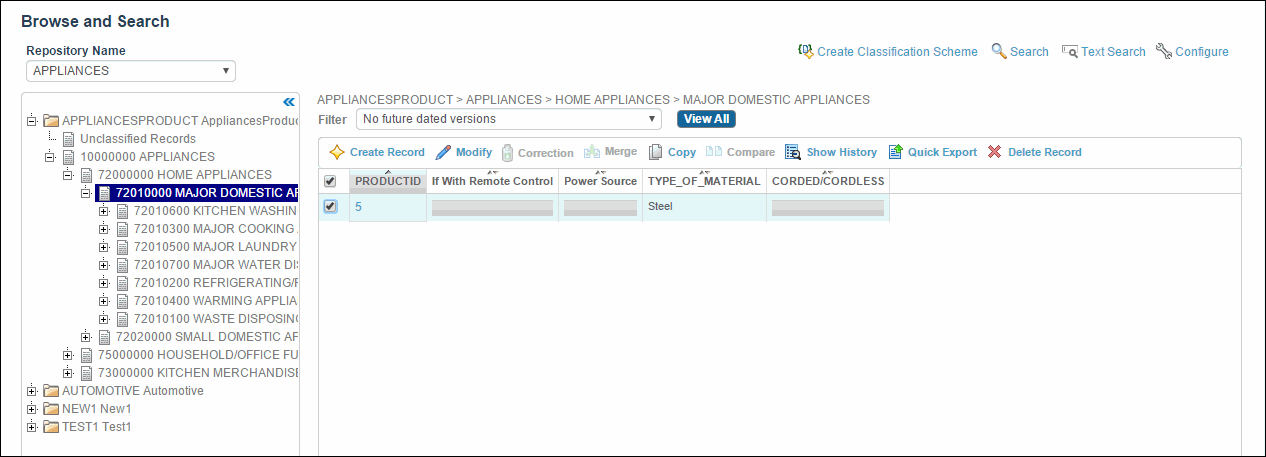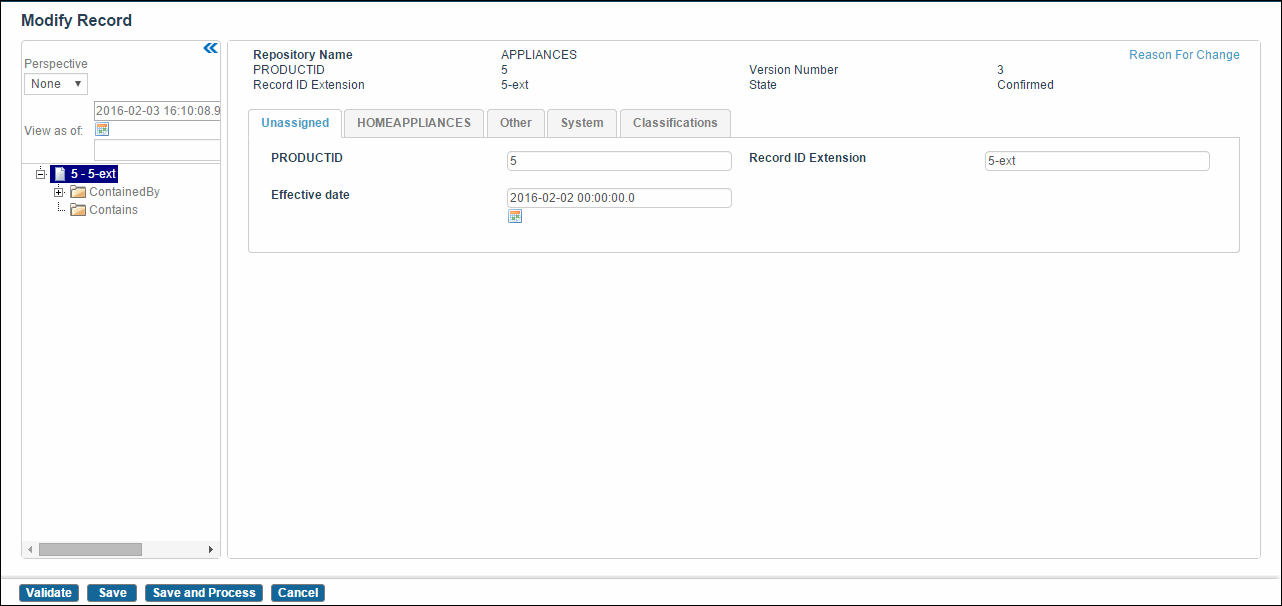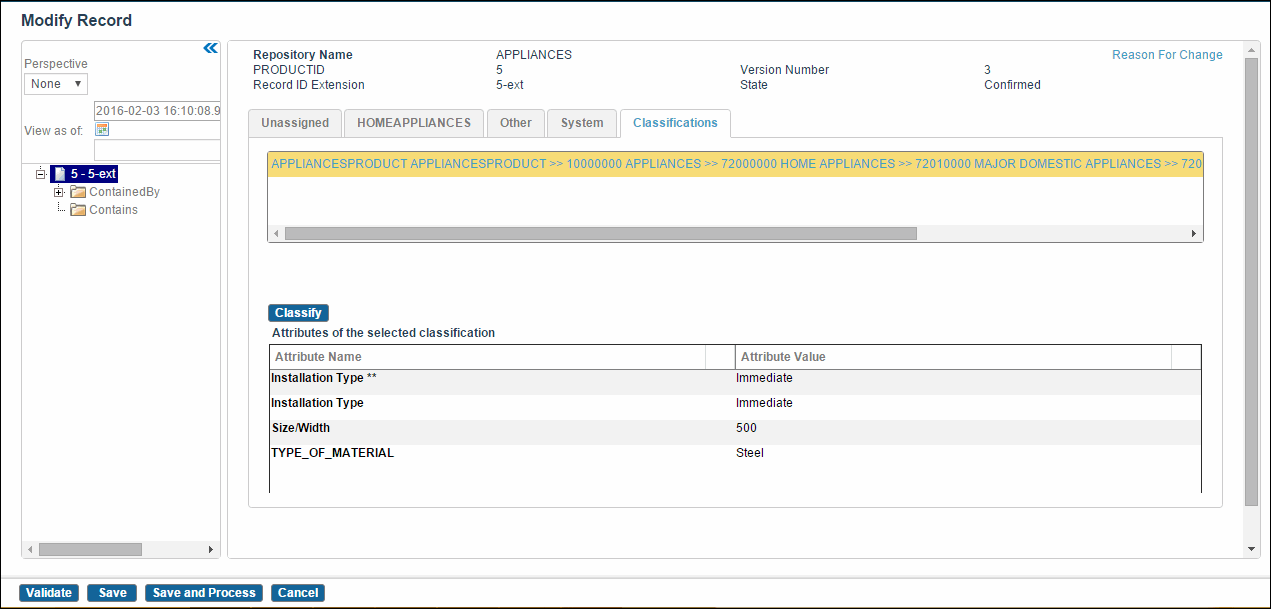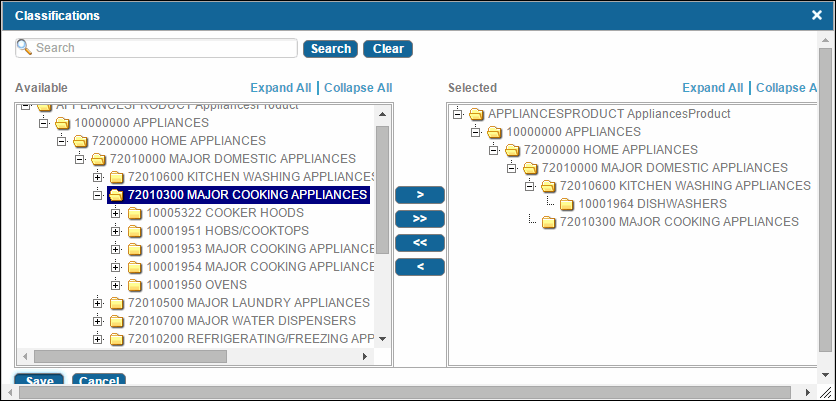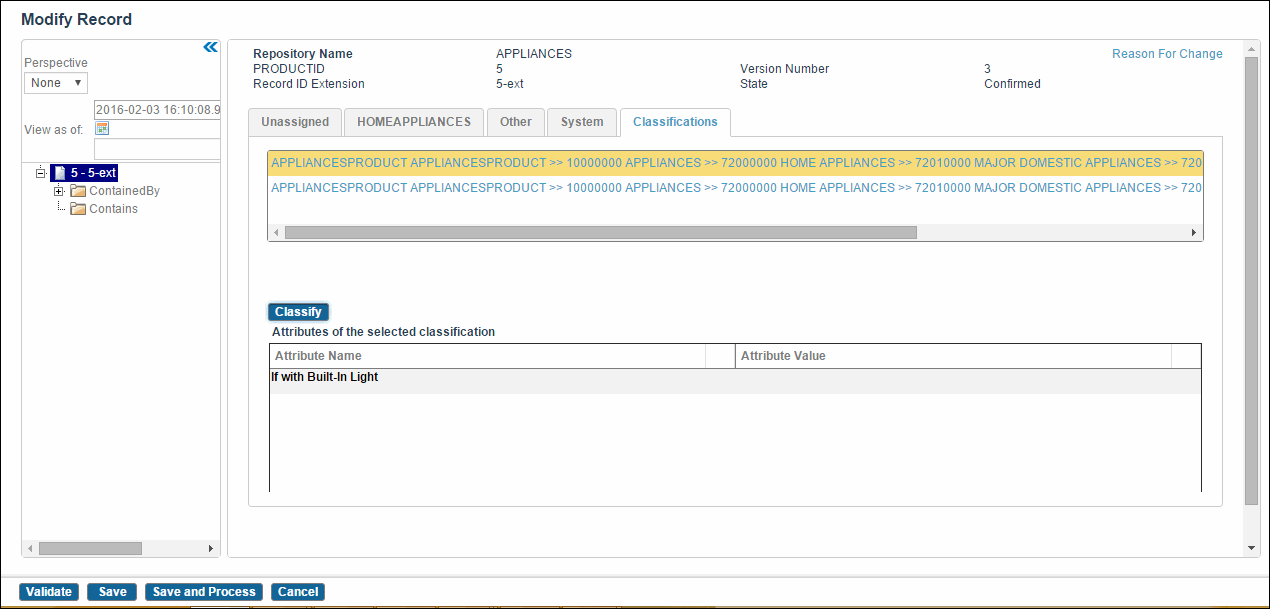Modifying Classification of Records
Complete the following steps to modify classification of records.
Procedure
- Click Browse and Search. The Browse and Search screen is displayed.
- From the Repository Name drop-down list, select the repository that includes a classification scheme.
- In the left pane, expand the Classification tree. A list of categories is displayed.
- Expand the Category tree. A list of sub categories is displayed.
- Select the sub category. The classification hierarchy is displayed in the right pane.
-
Select the record that needs to be modified and click
 . The Modify Record screen is displayed.
. The Modify Record screen is displayed.
- Change the values of the attributes that you want to modify.
- Click the Classifications tab. The classification hierarchy is displayed on the Classifications tab. You can change classification of a record into more than one category in a single classification or across classifications.
- Click the Classify button to select categories. The Classifications dialog is displayed.
- Expand the Classification tree to select one or more categories.
-
Select the category in the Available column and click
 to move the category to the Selected column. For example, Cake category. The selected category is moved to the Selected column.
to move the category to the Selected column. For example, Cake category. The selected category is moved to the Selected column.
- Click the Save button to save the selected category. The selected classifications hierarchy is displayed on the Classifications tab along with the attributes of the selected classification.
- Click the Save or Save Process button to save classifications. The classifications are added to the record.
Copyright © Cloud Software Group, Inc. All rights reserved.