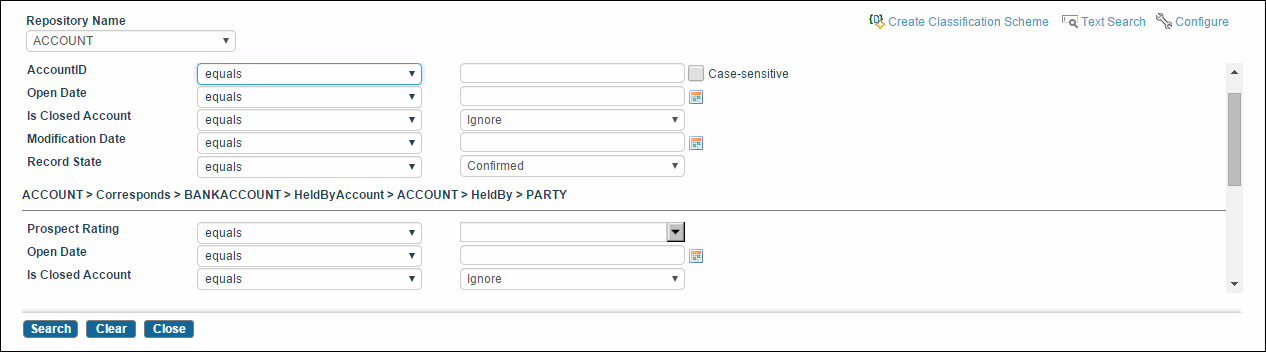Searching Records of Relationship
When searching across relationships, you can search across forward and reverse relationships as well.
For example:
- Example 1: A single repository 'Person' has a relationship to itself. The forward relationship is named 'has child'. The reverse relationship is named 'child of'. A search in the person repository allows searching across the reverse 'child of' relationship.
- Example 2: Two repositories 'Person' has a relationship to 'Address'. The forward relationship is named 'has address'. The reverse relationship is named 'address of'. A search in the 'Address' repository allows searching across the reverse 'address of' relationship.
Tip: You can specify the following two record search relationship properties in Configurator (InitialConfig > Optimization):
- Record search relationship depth/width: Maximum depth or width of the relationship for which the record search can be executed. The default value is 5.
- Record search UI relationship depth/width: Maximum depth or width of a relationship for which the record search UI can show relationships for the selected record. The default value is 3. You can reduce as well as increase the relationship level visibility on UI. However, it is recommended to not increase the default value since it degrades the performance.
Procedure
Copyright © Cloud Software Group, Inc. All rights reserved.