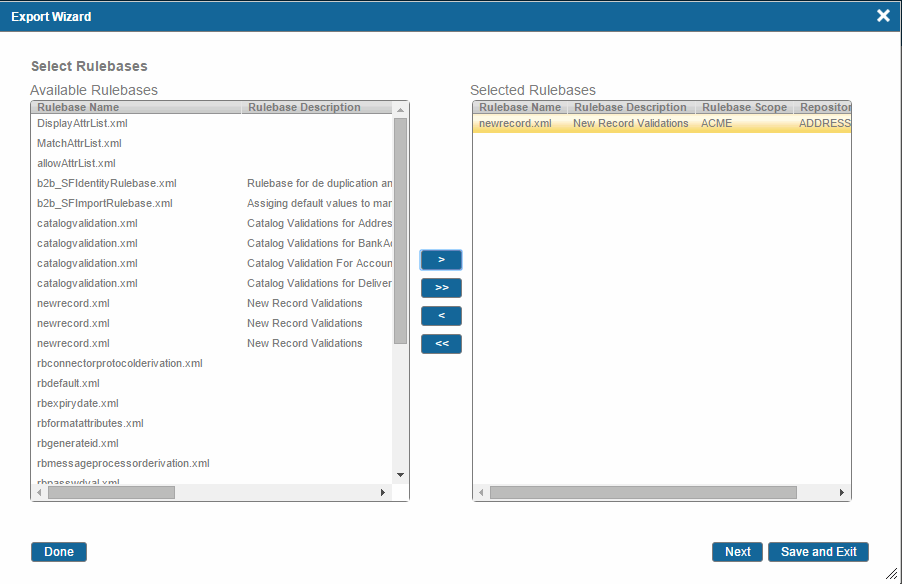Selecting Rulebases
Procedure
-
Click the
Select button next to the Rulebases option on the Export Configuration summary screen. The Select Rulebases screen is displayed with a list of available rulebases.
- Rulebase Name - Displays the name of a rulebase file.
- Rulebase Description - Displays the description of a rulebase, that is, whether it a new record validation rulebase or catalog validation rulebase.
- Rulebase Scope - Defines the scope of a rulebase. You can define rulebase at standard level, an enterprise level, and at a repository level.
- Repository Name - For the repository level rulebases, only those rulebases are displayed for which the repositories have been selected for export on the Select Repositories Screen.
-
From the Available Rulebases list, select the rulebase and click
 to move it to the Selected Rulebases list.
to move it to the Selected Rulebases list.
-
Click the
Done button to go back to the Export Configuration summary screen.
Or
-
Click the
Next
button to go to the Select Forms screen.
Note:
- Exporting parent rulebases exports immediate child rulebases only. For example, if rulebase A contains rulebase B/Decision table B and B contains rulebase C/Decision table C, on exporting A.xml, both A.xml and B.xml are exported. However, C.xml is not automatically exported. To export C.xml, select it’s parent rulebase B.xml for export.
- For rulebases to be listed in the wizard, an entry must exist in the ConfigurationDefinition database table. Rulebases deployed using TIBCO MDM Studio have entries in ConfigurationDefinition table, and therefore can be exported using the Export Metadata Wizard.
Copyright © Cloud Software Group, Inc. All rights reserved.